
SSL certificates are vital in securing your website and safeguarding user data. Fortunately, if you’re using Aapanel, you can easily install a free SSL certificate through Let’s Encrypt. To help you get started, here’s a step-by-step guide to quickly set up your free SSL certificate.
1. Access the Aapanel Dashboard
In order to install free SSL on your Aapanel website, first log in to your Aapanel control panel using your credentials. This will ensure that you have the necessary permissions to make changes.
2. Navigate to the Website Management Section
Following logging in to the Aapanel dashboard, find and click on the “Website” option in the left sidebar. This section displays all the websites hosted on your server.
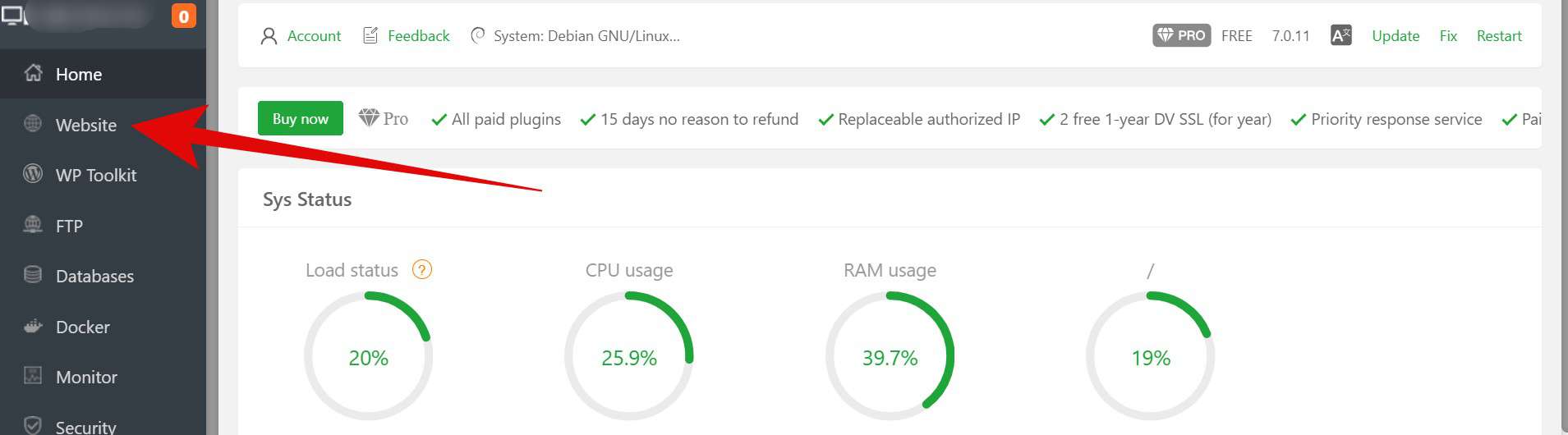
3. Open SSL Settings for Your Website
On the next screen, locate the website for which you need to install the SSL certificate. Click the “Not Set” or settings icon next to the SSL column.
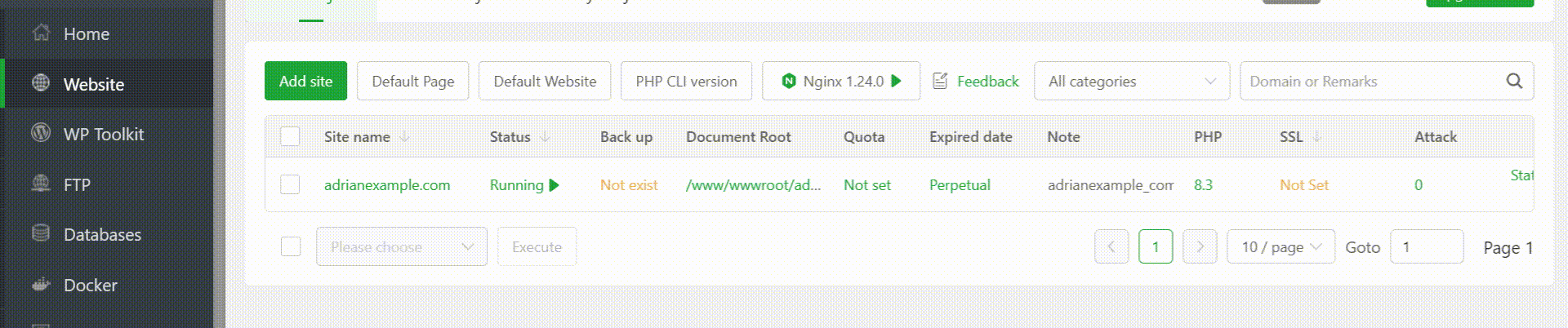
4. Configure Let’s Encrypt SSL
In the SSL tab, select “Let’s Encrypt” as your SSL provider. This free option is ideal for most users and will be renewed automatically by Aapanel.
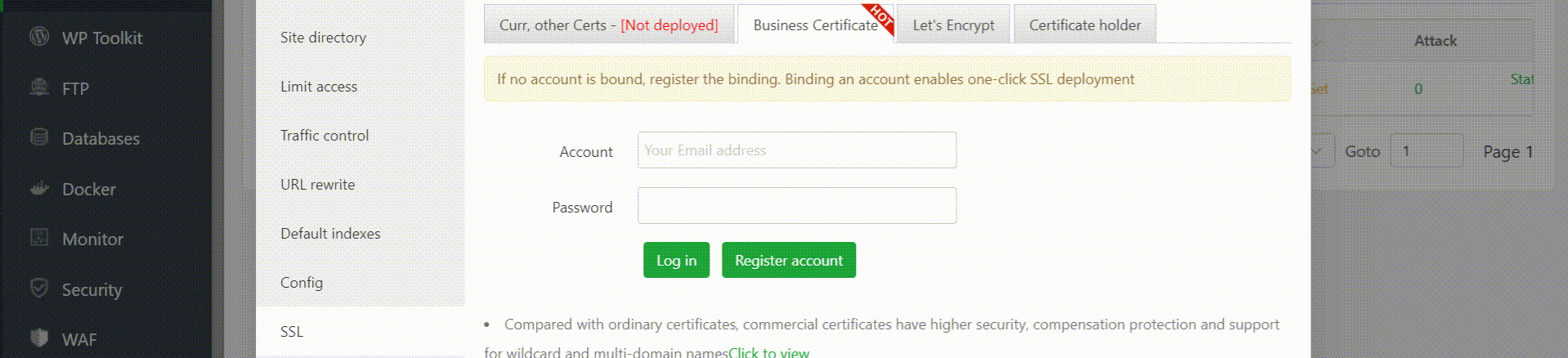
5. Apply for the SSL Certificate
Click on the “Apply” button to start the installation process. Aapanel will handle the rest, and the SSL certificate should be installed within a few minutes.
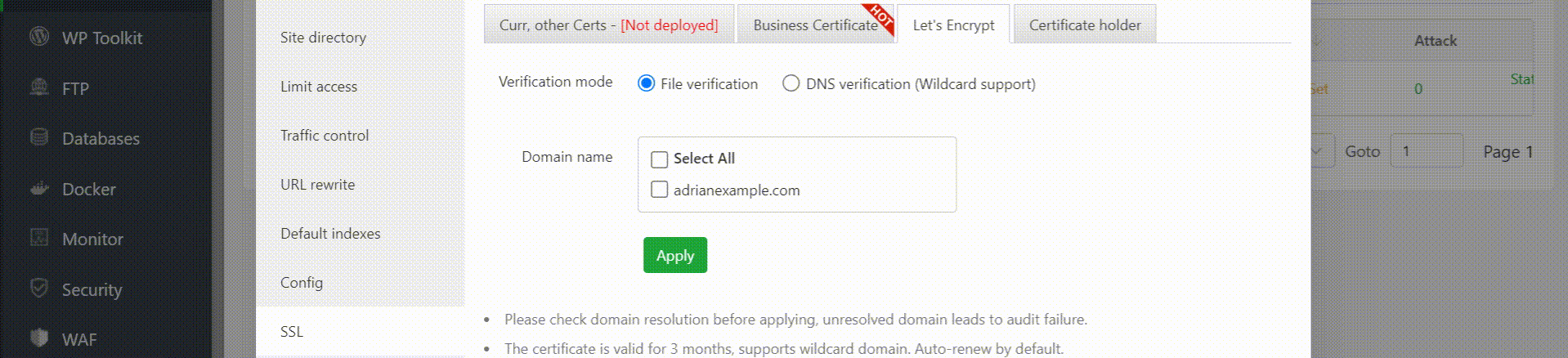
If nothing goes wrong, this step will install the free SSL on your website hosted on Aapanel control panel.
6. Verify SSL Installation
Once the installation is complete, visit your website and make sure it loads with “https://” and shows a padlock icon in the browser’s address bar.

One of the advantages of Let’s Encrypt in Aapanel is the automatic renewal feature. Your SSL certificate will renew itself before it expires, ensuring uninterrupted encryption. However, if the automatic renewal fails for any reason, you may need to renew it manually.
Troubleshooting Tips
- Ensure DNS Records Are Correct: If the SSL doesn’t activate, verify that your DNS records are properly configured.
- Firewall Settings: Check that your server allows connections on port 443.
- Aapanel Support: Aapanel support is available via the following link: https://www.aapanel.com/contact.html
If anything goes wrong, you can contact them directly for any support.
Installing a free SSL certificate in Aapanel is quick and easy, helping you enhance your website’s security and credibility. Just follow these simple steps to ensure your visitors have a safe browsing experience with encrypted data. It’s a smart choice for you and your users!
