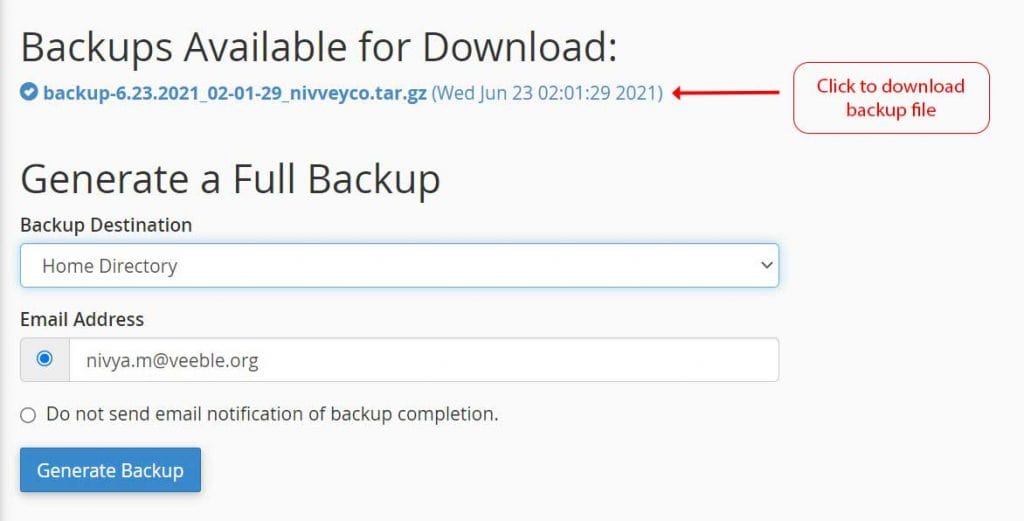Creating a full cPanel backup is always recommended before any significant changes are made.
Below are the steps to create a full cPanel backup.
Step 1: Access cPanel
http://example.com/cpanel
Here, example.com represents your domain name. You should enter the cPanel username and password to get in to the cPanel.
If your website is hosted with Veeble, you can access cPanel easily through Veeble client zone.
Login to Veeble Client Area >> select Services >> on Dashboard locate your hosting package >>click Login to cPanel option
Step 2: In Files section select Backup
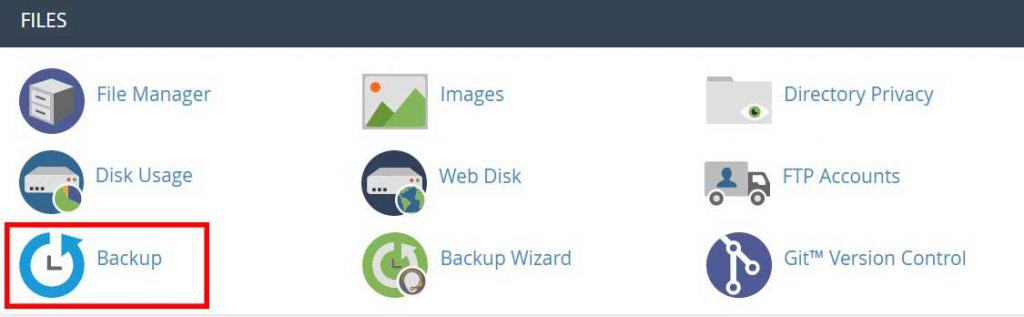
Step 3: Click on Download Full Account Backup
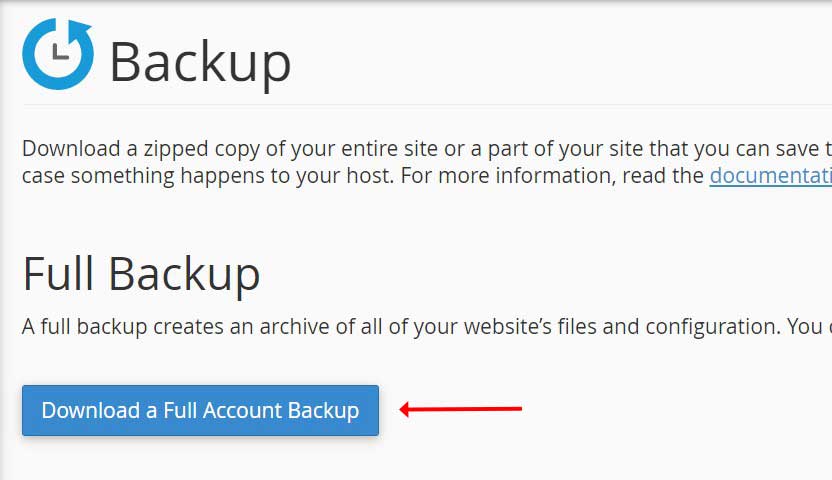
Step 4: Generate backup
The default backup destination is the home directory. However, you can choose another backup destination by clicking the down arrow. Now, click Generate Backup button.
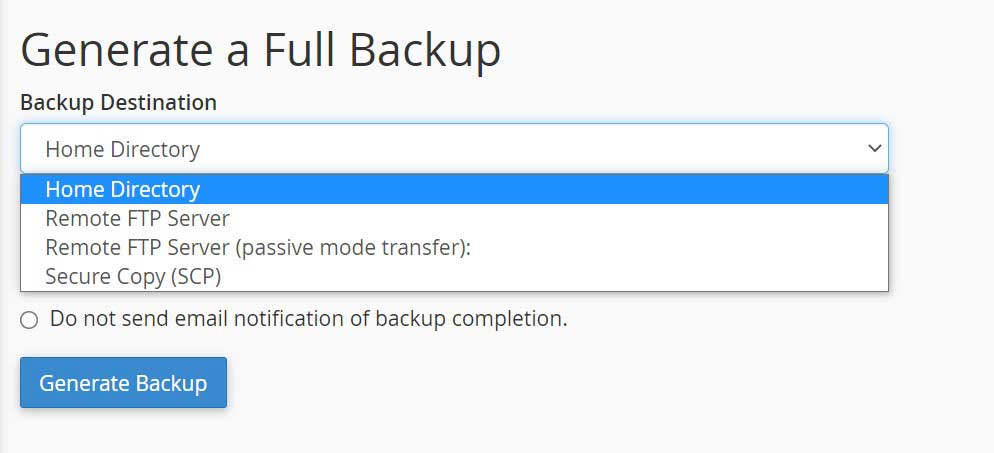
Step 5: Download the Backup file
Go back to the backup window and check if the backup is available for download. Once the backup generation is complete, click on the link to download the backup file.