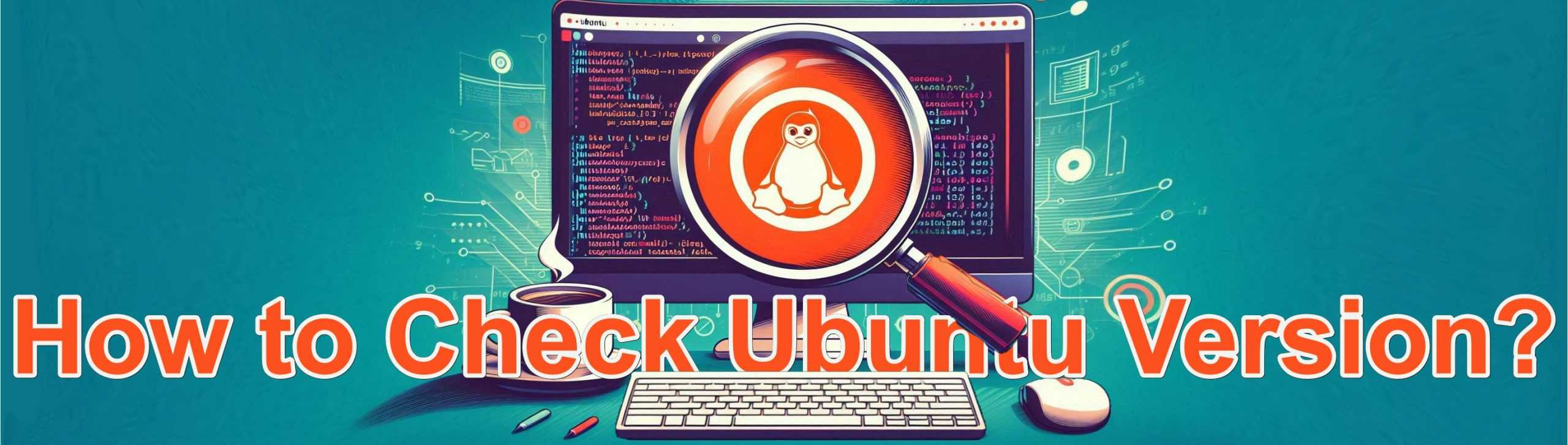
Knowing which version of Ubuntu your system is running is crucial for software compatibility, troubleshooting, and security updates. This guide will cover various ways to check your Ubuntu version, including detailed explanations, use cases, and step-by-step screenshots.
Quick Command Overview
| Command | Description |
|---|---|
| lsb_release -a | Display Ubuntu version details. |
| cat /etc/os-release | View system information from a file. |
| hostnamectl | Show system hostname and OS details. |
1. Using the lsb_release Command
The lsb_release command is one of the quickest ways to check your Ubuntu version.
Features:
1. Provides a structured output with details on version and codename.
2. Ideal for users who prefer command-line tools.
- Open the terminal using Ctrl + Alt + T.
- Type the below command:
lsb_release -a- Sample Output:

2. Viewing /etc/os-release
This file contains essential system identification data.
Features:
1. Always available as part of the OS.
2. Shows version, distribution name, and more.
- Enter:
cat /etc/os-release- Sample Output:
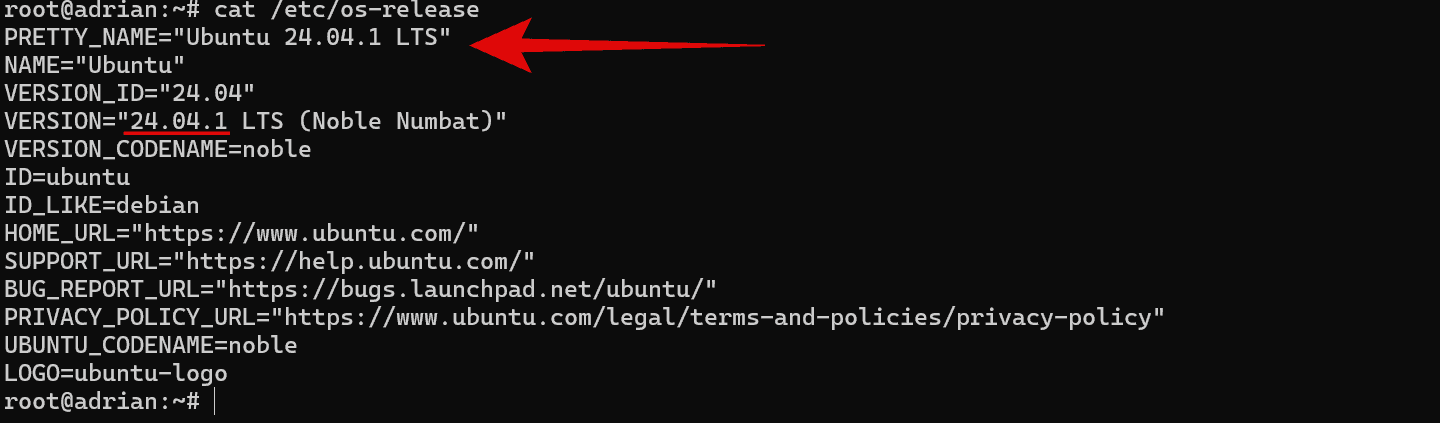
3. Using hostnamectl
The hostnamectl is a command for managing and querying system hostname details.
Feature: Provides more than just the OS version, including kernel info and device type.
- Run the command:
hostnamectl- The output should look like this:
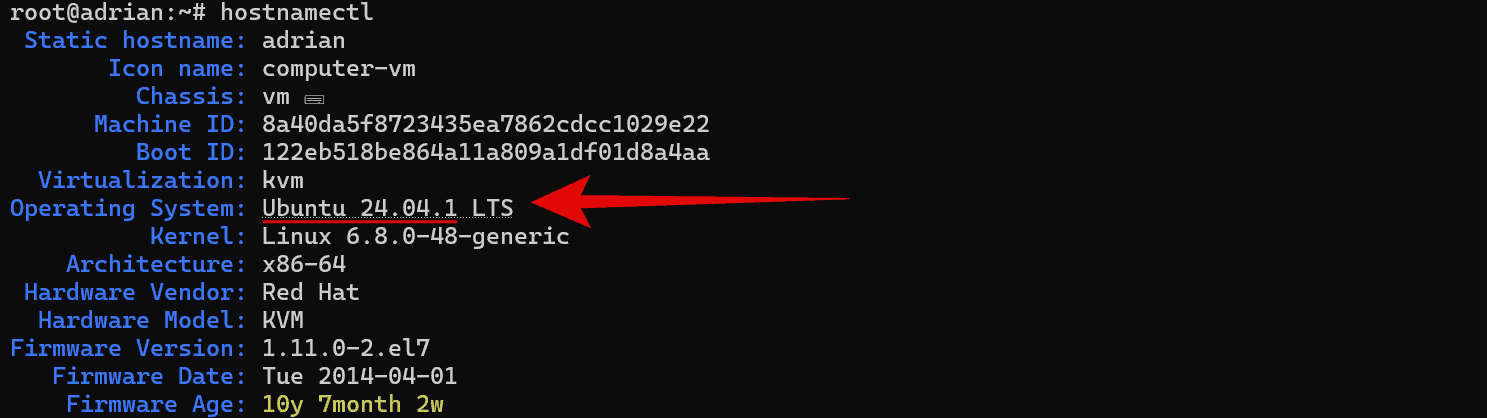
4. Neofetch: A Visual Option
Neofetch is a tool that displays system information in a more visually appealing format.
Feature: Great for presentations or sharing system specs with others.
- Install the neofetch utility with the below command:
sudo apt install neofetch -y- Then run the command:
neofetch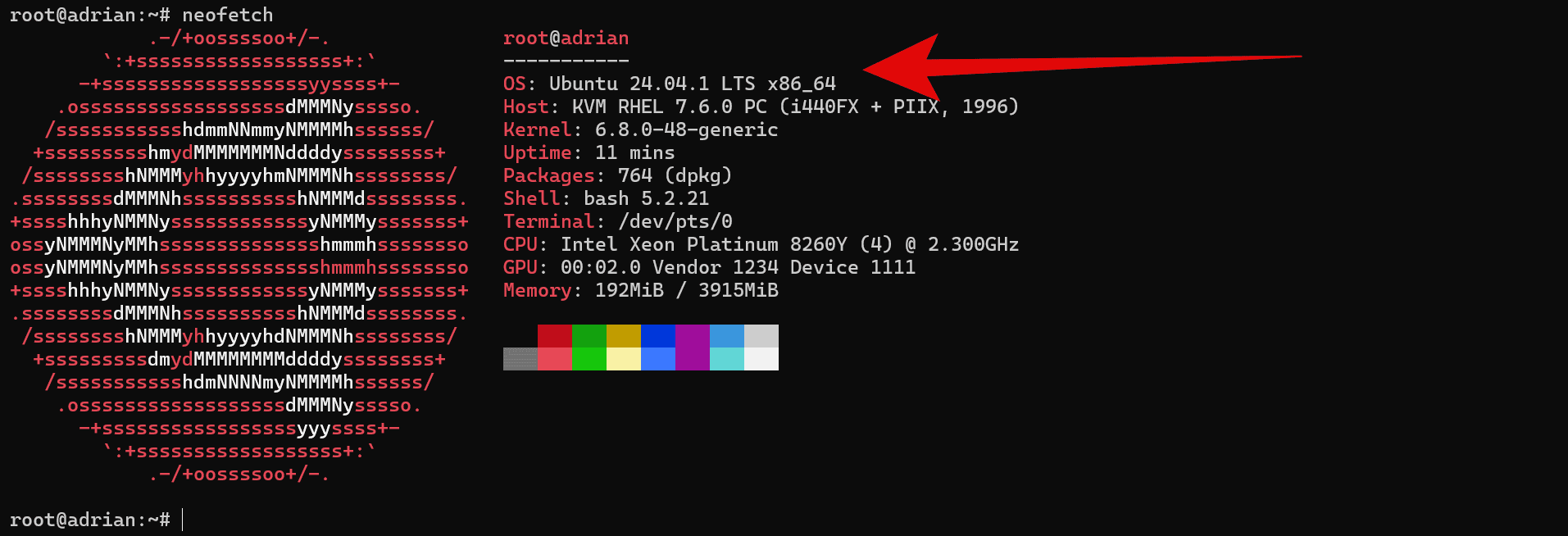
5. Using GUI (Graphical User Interface)
If you prefer not to use the terminal, Ubuntu allows you to check your version through system settings.
- Open Settings from the applications menu.
- Navigate to About or Details.
- Your Ubuntu version will be listed under OS Name and Version.
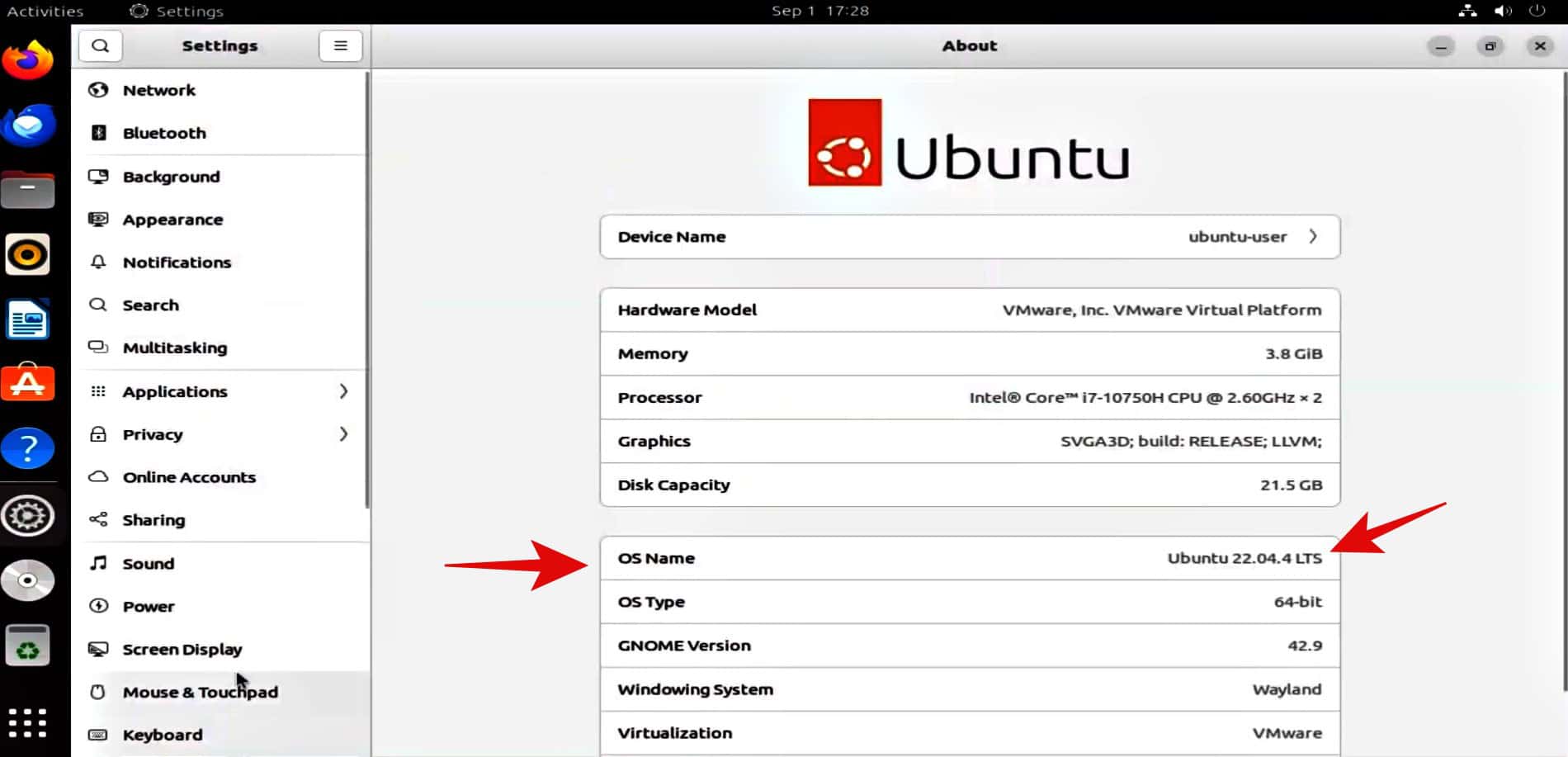
Using any of these five methods, you can easily identify your Ubuntu version and keep your system up-to-date. Please choose the method that best suits your comfort level, whether using the command line or Ubuntu GUI.
