
Last week, I updated Windows, and unexpectedly, my dual boot setup only booted into Windows, completely ignoring Linux. No grub menu not showing up at all. If you’ve experienced this, you know how annoying it can be. I’ll explain how I resolved the issue.
So, before we dive into how I fixed this, let's quickly touch on what GRUB actually is. You see, when the grub menu is not showing, GRUB, or the Grand Unified Bootloader, is what's missing. It allows you to select which operating system to start. Without GRUB, you're limited to whatever Windows chooses to boot.
Table of Contents
Using Command Prompt (Windows – The Real Fix)
The first solution to try is setting the default boot manager via the bcdedit command.
As per my understanding, the Windows Boot Manager defaults to loading Windows, and if configured as such, the PC boots directly to Windows; however, we can modify this configuration with the bcdedit command to point to the GRUB boot loader, effectively resolving the GRUB menu not showing issue.
(Grub boot loader is designed to supports multiple OS)
To do that;
- Boot into Windows.
- Open the Command Prompt as an administrator.
- Type the following command and press Enter if your second OS is Ubuntu:
bcdedit /set {bootmgr} path \EFI\ubuntu\grubx64.efiThis command sets the GRUB bootloader as the default boot manager.
- For Fedora, the path might be:
\EFI\fedora\grubx64.efi.
i.e, the command will be like:bcdedit /set {bootmgr} path \EFI\fedora\grubx64.efi - For Debian, it could be
\EFI\debian\grubx64.efi. - Arch Linux:
\EFI\arch\grubx64.efior\EFI\BOOT\BOOTX64.EFI(depending on the installation method) - openSUSE:
\EFI\opensuse\grubx64.efi - CentOS/RHEL:
\EFI\centos\grubx64.efior\EFI\redhat\grubx64.efi - Pop!_OS:
\EFI\pop\grubx64.efi
Always check your EFI partition to find the correct path.
If you're on a UEFI system, double-check that Secure Boot is disabled. It can definitely cause problems and result in grub menu not showing. See the article: How do I disable secure boot? for instructions on disabling secure boot on your PC.
- Restart the computer and check if the Grub menu appears.
Using Advanced Startup Options (Windows – Checking the Basics)
To be thorough, go to View Advanced System Settings and check the ‘Time to display list of operating systems’ setting and check that Time to display list of operating systems is enabled and set the time to be at least 30 seconds.
- Search for “View Advanced System Settings” in Windows search and open it.
- Under the Advanced tab, on the Startup and Recovery, click on settings.
- Enable the check box (radio button) Time to display list of operating systems and set the time to be at least 30 seconds.
- Click OK after that.
Disable Windows Fast Startup (Preventing Future Issues)
To prevent this from happening again, Disable Windows Fast Startup. I had read this was a common cause in a Reddit forum.
To do that,
- Go to Control Panel >> Hardware and Sound >> Power Options >> Choose what the power button does.
- Untick the check box next to Turn on fast startup.
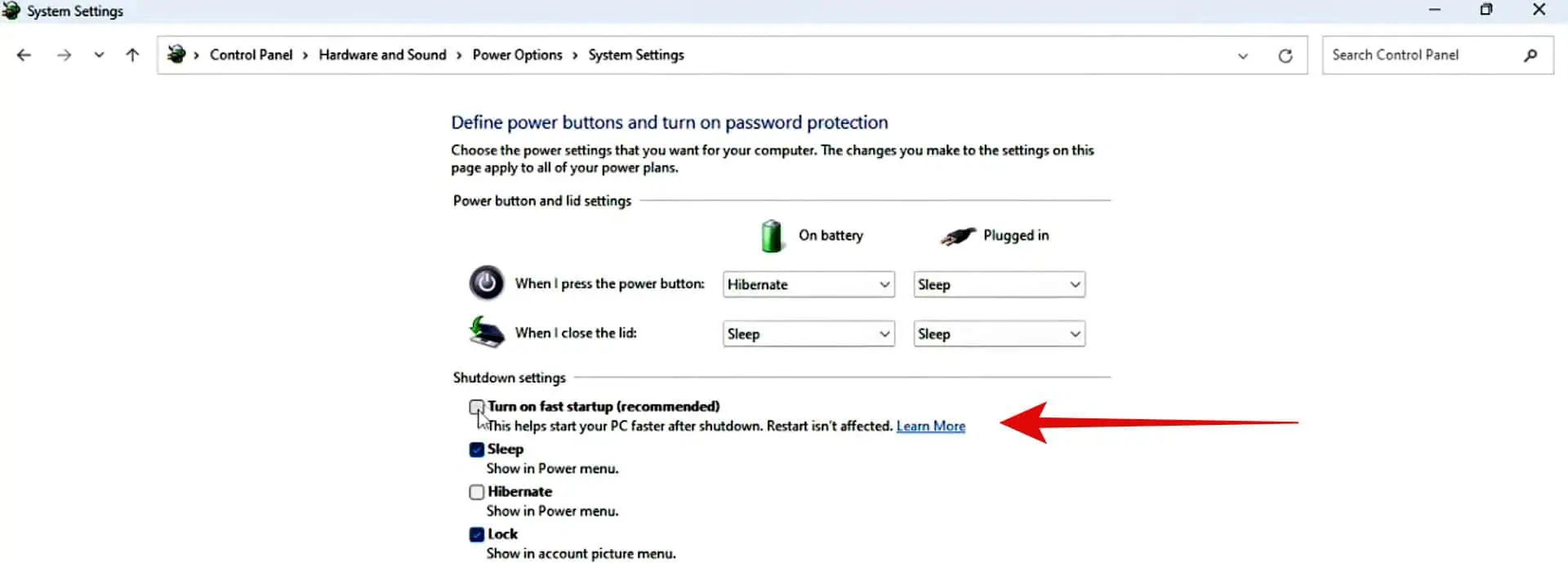
Windows Fast Startup puts the system into a hibernation-like state, locking access to the EFI System Partition where GRUB lives. This lock prevents the UEFI firmware from properly loading GRUB and results in GRUB menu not showing. Disabling Fast Startup forces a full shutdown, releasing the lock and allowing GRUB to load normally.
With all these steps, you can successfully resolve the GRUB menu not showing error in your dual boot setup. Whether it is Ubuntu, Fedora, Mint, Kali Linux or any Linux distro, changing these settings in Windows OS can resolve this issue effectively.
-
What are Common Causes of GRUB Menu Not Showing?
Windows Updates: Updates can sometimes overwrite or interfere with the GRUB bootloader configuration.
Fast Startup (Fastboot): This Windows feature, which puts the system into a hibernation-like state, can lock access to the EFI System Partition, preventing GRUB from loading.
Incorrect Boot Order: The BIOS/UEFI boot order may be set to prioritize Windows, bypassing GRUB.
Secure Boot: When secure boot is enabled, it can prevent Grub from loading. -
How do I disable Secure Boot?
Enter your UEFI/BIOS settings during startup (usually by pressing Del, F2, or F12).
Locate the “Secure Boot” option and disable it.
The location and naming of this setting vary depending on your motherboard manufacturer.
Similar Reads: