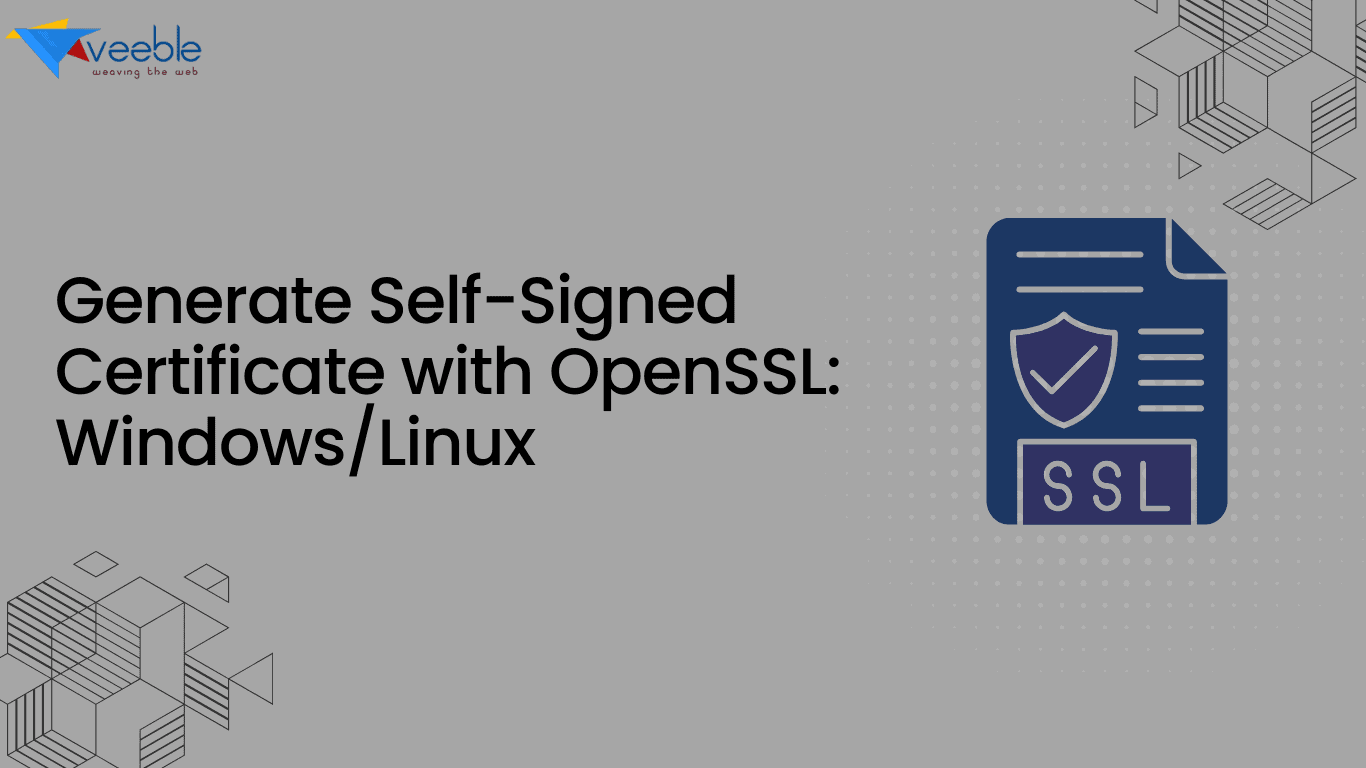
Are you in need of a self-signed certificate for your website or application? Look no further! In this comprehensive guide, we will show you how to easily generate self-signed certificates using OpenSSL. Whether you are a developer, sysadmin, or simply interested in understanding the process, this article covers everything you need. With OpenSSL, a powerful and widely-used open-source tool, you can create self-signed certificates quickly and efficiently. We will walk you through the steps, providing clear instructions and explanations along the way. You do not need prior experience with OpenSSL, as we start from the basics and gradually build your knowledge. By the end of this tutorial, you will understand how to generate self-signed certificates. This allows you to secure your website or application without relying on expensive third-party providers. Don’t miss out on taking control of your security needs. Let’s dive in and start your journey to becoming a self-signed certificate expert.
- Understanding the role of OpenSSL in generating self-signed certificates
- Installing OpenSSL on your system
- Generating a private key using OpenSSL
- Creating a certificate signing request (CSR) with OpenSSL
- Generating a self-signed certificate with OpenSSL
- Verifying and testing your self-signed certificate
- Best Practices for using Self-Signed Certificates
- Conclusion and Final Thoughts
Understanding the role of OpenSSL in generating self-signed certificates
OpenSSL is a powerful and versatile open-source tool that provides a robust toolkit for the Transport Layer Security (TLS) and Secure Sockets Layer (SSL) protocols. Its wide range of cryptographic functions makes it a popular choice for generating self-signed certificates. When you create a self-signed certificate, you are essentially vouching for the authenticity of your own identity.
To generate a self-signed certificate, OpenSSL uses a combination of a private key and a public key. You keep the private key secret and use it to decrypt data encrypted with the public key. On the other hand, you share the public key with others. They use it to encrypt data that only the corresponding private key can decrypt. This asymmetric encryption ensures the security and integrity of communication over the internet.
By understanding OpenSSL’s role in generating self-signed certificates, you gain insight into the security mechanisms. These ensure the security of your website or application. Let’s move on to the practical steps of installing and using OpenSSL to create your own self-signed certificates.
Installing OpenSSL on your system
Before you can start generating self-signed certificates with OpenSSL, you need to have the tool installed on your system. The installation process for OpenSSL may vary depending on your operating system, but different platforms widely support it.
How to Download and Install OpenSSL on Windows?
Downloading and installing OpenSSL on Windows is a straightforward method. You can download the OpenSSL installer for your machine via the website: Click here.

After downloading the installer file, double-click on the installer file to start the installation.

Once you install OpenSSL, you must configure system environment variables for it to work correctly. Follow these steps to do that:
- Right-click on ‘This PC’ or ‘Computer’ on your desktop or in File Explorer and select ‘Properties’.
- Then, click on ‘Advanced system settings’.
- In the System Properties window, click on the ‘Environment Variables’ button.
- In the ‘System variables’ section, find and select the ‘Path’ variable, then click ‘Edit’.
- Click ‘New’ and add the path to the OpenSSL bin directory (e.g.,
C:\Program Files\OpenSSL-Win64\bin)

Once OpenSSL is installed, you can verify the installation by running the openssl version command in your command prompt. This command displays the version of OpenSSL currently installed on your system. If the version number appears, then OpenSSL is successfully installed and ready for use in generating self-signed certificates. If not, please check the path you set for the system variable is correct.

How to Download and Install OpenSSL on Linux?
Most Linux distributions include OpenSSL in their repositories. Below are the steps for installing OpenSSL on some of the most common Linux distributions: Ubuntu/Debian-based, Centos/Fedora/RHEL-based, and Arch Linux.
Ubuntu/Debian-based Systems:
sudo apt update
sudo apt install openssl -yCentOS/Fedora/RHEL-based Systems:
sudo dnf update
sudo dnf install openssl -yArch Linux:
sudo pacman -Syu opensslAfter installing OpenSSL, you can confirm the installation by executing the openssl version command in your terminal. This will show the currently installed version of OpenSSL. If the version number appears, OpenSSL has been successfully installed and is ready for tasks such as generating self-signed certificates. If not, please check the path you set for the system variable is correct.
In Linux, the package manager automatically handles the installation paths and environment settings. Therefore, you don't need to manually set the system's PATH environment variable as you do with Windows OpenSSL installation.

Installing OpenSSL on your system is a crucial first step in the process of creating self-signed certificates. OpenSSL gives you access to powerful cryptographic tools for securing your communications and data. Now that you have set up OpenSSL, let’s generate a private key.
Generating a private key using OpenSSL
To create a self-signed certificate, you first need to generate a private key using OpenSSL. The private key plays a crucial role in the encryption process, as it decrypts data that has been encrypted using the corresponding public key. Generating a private key with OpenSSL is a straightforward process. The commands for generating a private key using OpenSSL are generally the same on both Linux and Windows. The main difference lies in the way you access and run the command line interface (Terminal on Linux and Command Prompt or PowerShell on Windows).
When generating a private key, you can specify the type of algorithm to use, such as RSA or Elliptic Curve Cryptography (ECC), and the desired key size. A common key size for RSA keys is 2048 bits, but you can choose a higher key size for increased security. Once you generate the private key, you save it to a file in PEM format, a widely supported format for cryptographic keys and certificates.
- Open Command Prompt or PowerShell (On Windows) or Open Terminal (On Linux)
- Now execute the command according to the encryption algorithm you wish for your private key:
RSA Private Key:
openssl genpkey -algorithm RSA -out private_key.pem -aes256This command generates a 2048-bit RSA private key and encrypts it with AES-256. The system will prompt you to enter a passphrase for the private key.
OR
ECC Private Key:
openssl ecparam -name secp256r1 -genkey -noout -out private_key.pemThis command generates an ECC private key using the secp256r1 curve.
After generating the private key, you can verify its contents by using one of the following commands:
openssl rsa -check -in private_key.pemOR
openssl ec -in private_key.pem -checkOne of the above command will only work for you according to the encryption algorithm you chose while generating private key (RSA/ECC). And it will output the private key details and verify its integrity.
Creating a certificate signing request (CSR) with OpenSSL
A certificate signing request (CSR) is a request sent to a Certificate Authority (CA) to obtain a signed certificate. In the case of self-signed certificates, you can generate a CSR locally using OpenSSL and then use it to create a self-signed certificate. The CSR contains information about the entity requesting the certificate, such as the Common Name (CN) and organization details.
To create a CSR with OpenSSL, you use the openssl req command and provide the necessary information when prompted. The self-signed certificate will include this information, which encompasses details like the Common Name, organization, locality, and email address. Once you have entered all the required information, OpenSSL generates a CSR file that you can use to create the self-signed certificate.
openssl req -new -key private_key.pem -out mydomain.csr
Fill all the details correctly for the questions for the above command’s output prompts.
Once completed, mydomain.csr file will be created. This file is what you would normally send to a CA to request a certificate if you need a third party paid SSL providers like Sectigo, GeoTrust, Rapid SSL & GoGetSSL to provide you the SSL. But in this case, we will use it to create a self-signed certificate.
After generating the CSR with the above command, you can check if your CSR file contains the correct information with the command:
openssl req -text -noout -verify -in mydomain.csrThis command displays the CSR contents in a human-readable format, including the public key, and verifies that the CSR was correctly signed by the private key.
Creating a CSR with OpenSSL is a crucial step in the process of generating a self-signed certificate, as it provides the necessary information for identifying the entity that the certificate represents. By carefully entering the correct details in the CSR, you ensure that the self-signed certificate accurately reflects the identity of your website or application. With the CSR ready, you can proceed to the next step of generating the self-signed certificate.
Generating a self-signed certificate with OpenSSL
After generating the private key and creating the CSR, you can now proceed to generate the self-signed certificate using OpenSSL. The entity itself signs the self-signed certificate, rather than a trusted third-party CA. While self-signed certificates may not offer the same level of validation as CA-signed certificates, they are useful for securing internal communications or testing environments.
To generate a self-signed certificate with OpenSSL, you use the openssl x509 command and combine the private key and CSR files that you generated earlier. OpenSSL signs the CSR and generates a self-signed certificate using the private key to secure your website or application. The resulting certificate contains the public key, entity details, and a digital signature from the private key.
openssl x509 -req -days 365 -in mydomain.csr -signkey private_key.pem -out mydomain.crtThis command creates a certificate file named mydomain.crt, valid for 365 days.
By generating a self-signed certificate with OpenSSL, you gain the ability to secure your communications and data without relying on external CAs. Self-signed certificates offer a cost-effective and efficient way to encrypt your traffic and establish secure connections. With the self-signed certificate now generated, you can move on to the next step of verifying and testing its functionality.
Verifying and testing your self-signed certificate
Once you have generated the self-signed certificate, it is essential to verify its correctness and test its functionality to ensure that it works as intended. You can verify the details of the self-signed certificate using OpenSSL commands like openssl x509 -text -noout -in certificate.crt, which displays the contents of the certificate in a human-readable format.
openssl x509 -in mydomain.crt -text -nooutTesting the self-signed certificate involves installing it on your web server or application and verifying that it establishes secure connections without any errors. You can use tools like curl or browser developer tools to verify the certificate’s validity and ensure its correct presentation to clients. By testing the self-signed certificate thoroughly, you can identify and resolve any issues before deploying it in a production environment.
Verifying and testing your self-signed certificate is a critical step in the process of ensuring the security and reliability of your website or application. By confirming that the certificate is valid and functions correctly, you can instill confidence in your users and protect sensitive data from unauthorized access. With the verification and testing completed successfully, you can now proceed to install the self-signed certificate on different platforms and applications.
Best Practices for using Self-Signed Certificates
While self-signed certificates offer a convenient way to secure your communications, it is essential to follow best practices to maximize their effectiveness and security. Some key best practices for using self-signed certificates include:
- Regularly Renewing Certificates: Self-signed certificates have a limited validity period, so it is crucial to renew them before they expire to avoid disruptions in secure communications.
- Securing Private Keys: Keep the private key used to generate the self-signed certificate secure and confidential to prevent unauthorized access and misuse.
- Limiting Usage: Use self-signed certificates for internal or testing purposes only and consider obtaining CA-signed certificates for public-facing websites or applications.
- Monitoring Certificate Usage: Regularly monitor the usage and validity of self-signed certificates to detect any anomalies or unauthorized use.
By following these best practices, you can use your self-signed certificates effectively and securely to protect your communications and data. Implementing robust security measures around self-signed certificates helps maintain the integrity and confidentiality of your online interactions. With these best practices in mind, you can confidently leverage self-signed certificates to enhance the security of your digital assets.
Conclusion and Final Thoughts
In conclusion, generating self-signed certificates with OpenSSL is a straightforward process that empowers you to secure your communications and data effectively. By understanding the role of OpenSSL in generating self-signed certificates, installing OpenSSL on your system, and following the step-by-step process of creating private keys, CSRs, and self-signed certificates, you can establish a secure foundation for your website or application.
Self-signed certificates offer a cost-effective and efficient way to encrypt your traffic and establish secure connections without relying on external CAs. By following best practices for using self-signed certificates and regularly monitoring their validity, you can ensure that your communications remain confidential and protected from unauthorized access.
Take control of your security needs by mastering the art of generating self-signed certificates with OpenSSL. With the knowledge and skills gained from this guide, you can confidently secure your online interactions and protect your digital assets from potential security threats. Embrace the power of self-signed certificates and elevate your security posture in today’s interconnected digital landscape. Let OpenSSL be your trusted companion in the journey towards a more secure and resilient online presence.
This comprehensive guide has equipped you with the essential knowledge and practical skills to generate self-signed certificates with OpenSSL. Now, it’s time to put this knowledge into practice and start securing your communications with confidence. Remember, the security of your data is in your hands, and with OpenSSL as your ally, you can navigate the complexities of encryption and secure your digital world effectively. Stay informed, stay secure, and embrace the power of self-signed certificates for a safer online experience. Happy encrypting!
Also Read: