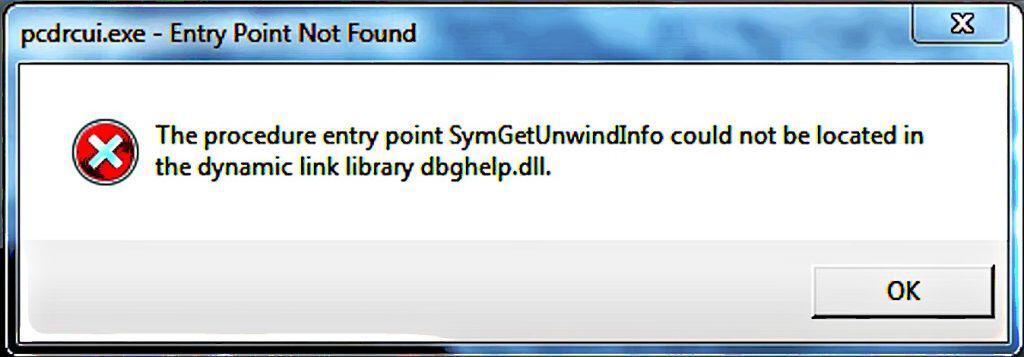
If you see the “entry point not found in the dynamic link library” error on your Windows system, this guide will help you resolve it easily. Follow the instructions below to fix it as I did.😉
Discovering Your System
Start by identifying your system type.
- Open the Windows search bar and type cmd.
- In the results, right-click Command Prompt and select Run as Administrator.
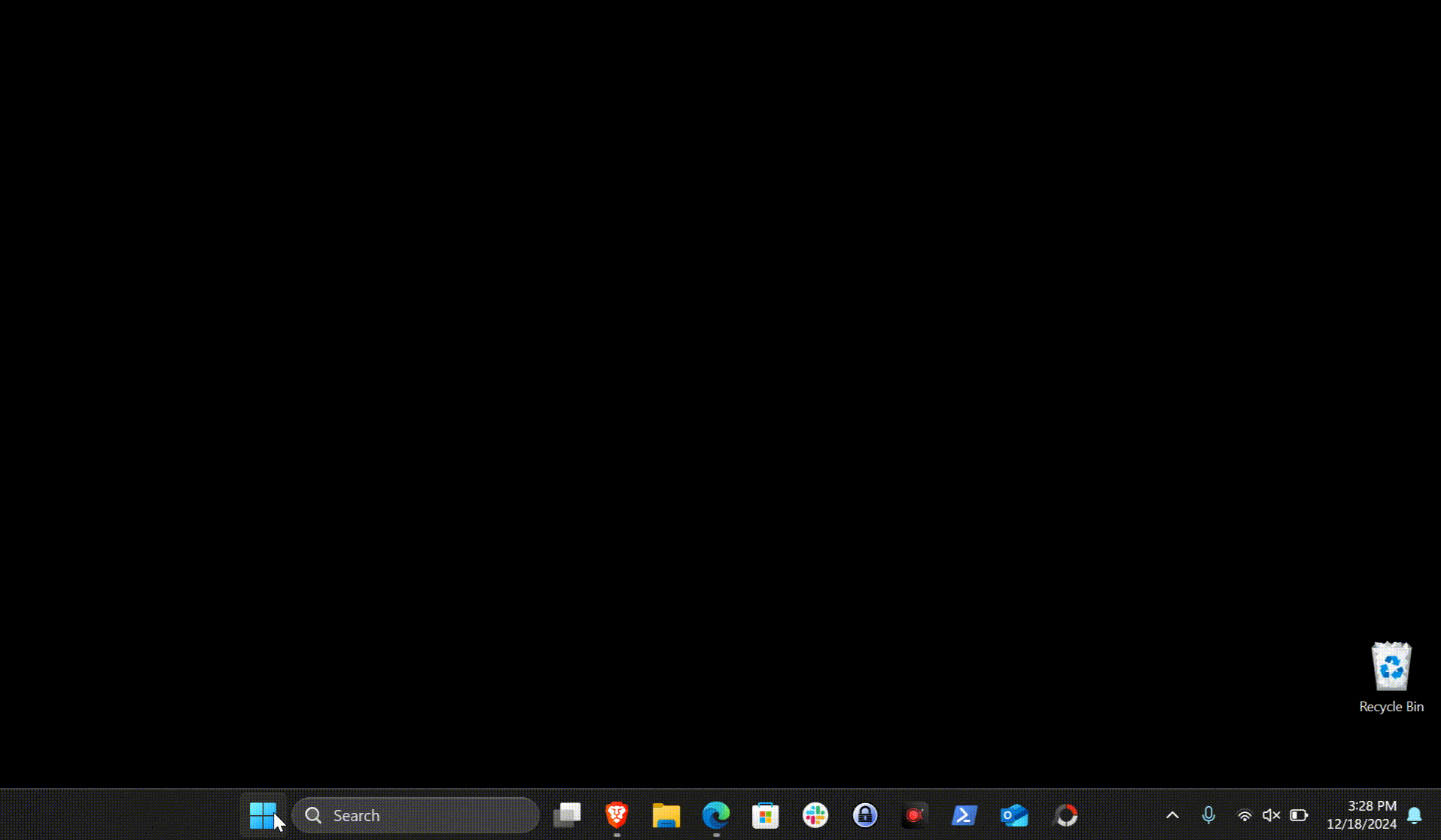
- In the Command Prompt, type the below command and press the Enter key:
systeminfoLook for System Type in the output. It will be either an x64-based PC or an x86-based PC. Note down it!
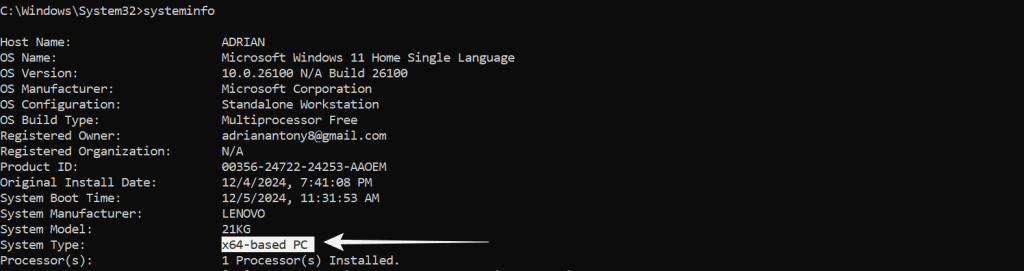
If you’re managing tasks remotely, a reliable Windows RDP setup like Veeble’s Windows VPS can make troubleshooting much easier with Veeble’s 24/7 technical support.
Equipping Your System with the Right Tools
Now, let’s download and install the required Visual C++ Redistributable Package. Open your browser and paste the following link: https://learn.microsoft.com/en-us/cpp/windows/latest-supported-vc-redist?view=msvc-170. Then, download the exact version according to your system type.
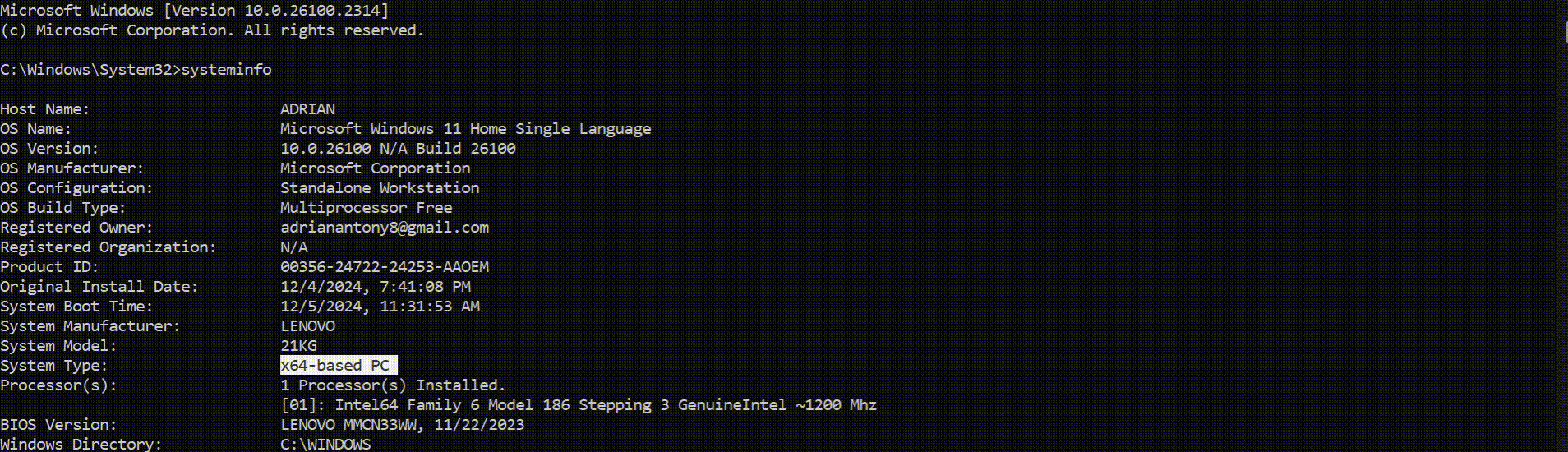
OR
Open your browser and search: Visual C++ Redistributable Package Download Visual Studio. From the results, click the official Microsoft link. On the page, choose the package according to the system type you identified earlier, then hit Download.
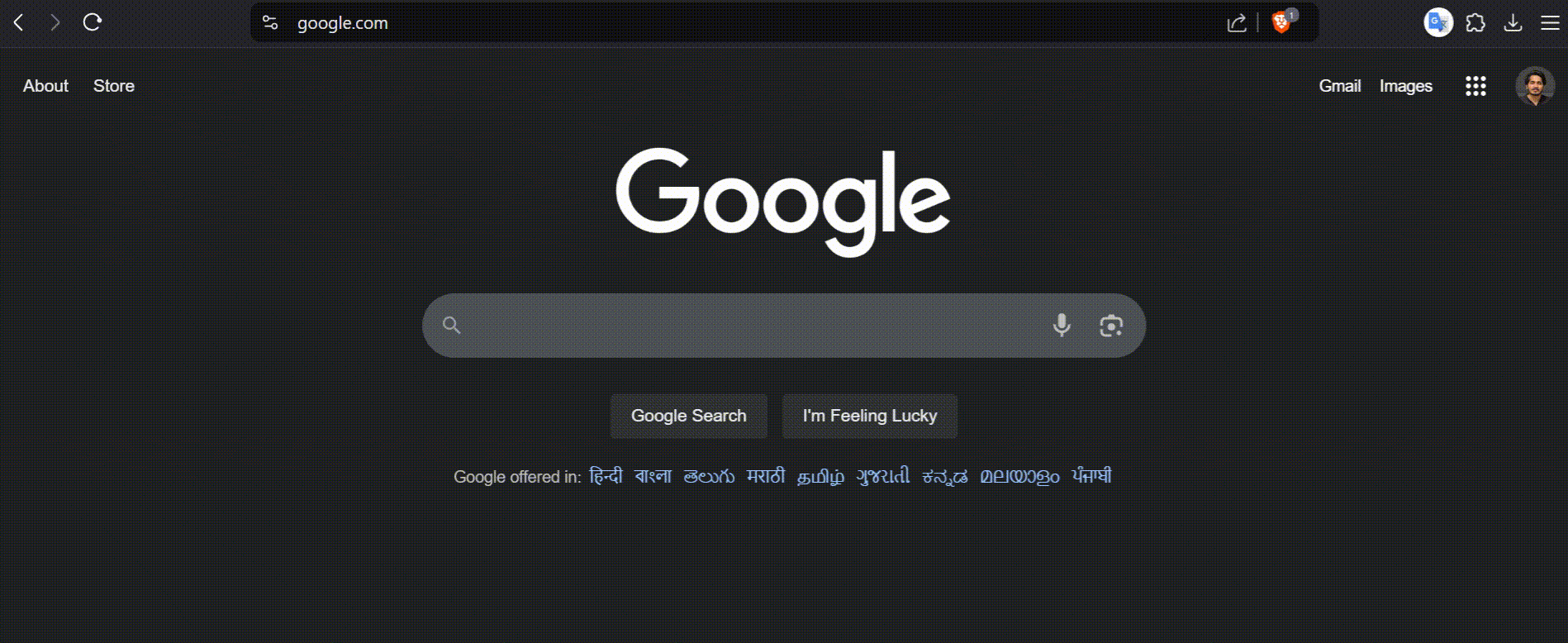
Once downloaded using either method above,
- Locate the file you downloaded now and then right-click on it, and choose Run as Administrator.
- Follow the prompts, agree to the terms, and click Install.
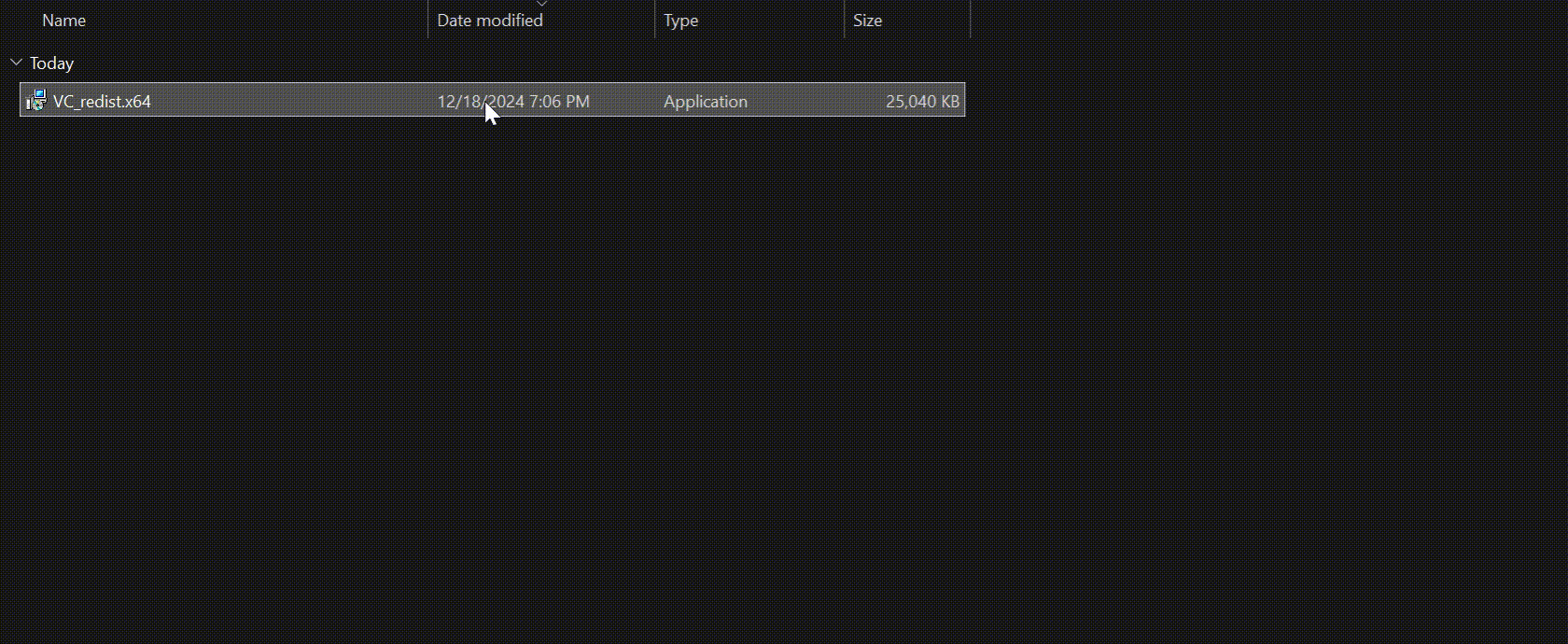
Healing Your System Files
Let’s scan and repair your system files now.
- Reopen the Command Prompt as Administrator (see the earlier section if you need help).
- Enter the following command:
sfc /scannowBe patient while the process runs. It will detect and repair corrupted system files automatically.
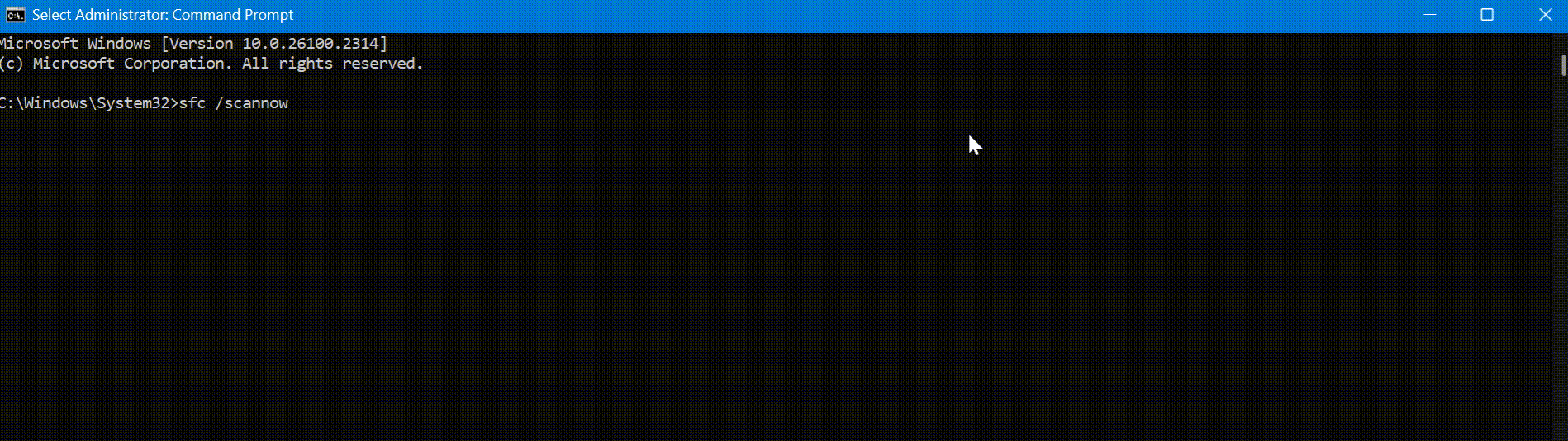
Once the system scan finishes, restart your computer. This will apply the changes and ensure the error is fixed.
Congratulations! You’ve successfully resolved the “entry point not found” error. If you frequently deal with system management tasks, working on a remote desktop environment with reliable tools is a game-changer. Veeble’s Windows VPS can offer excellent performance for such needs without breaking the bank.