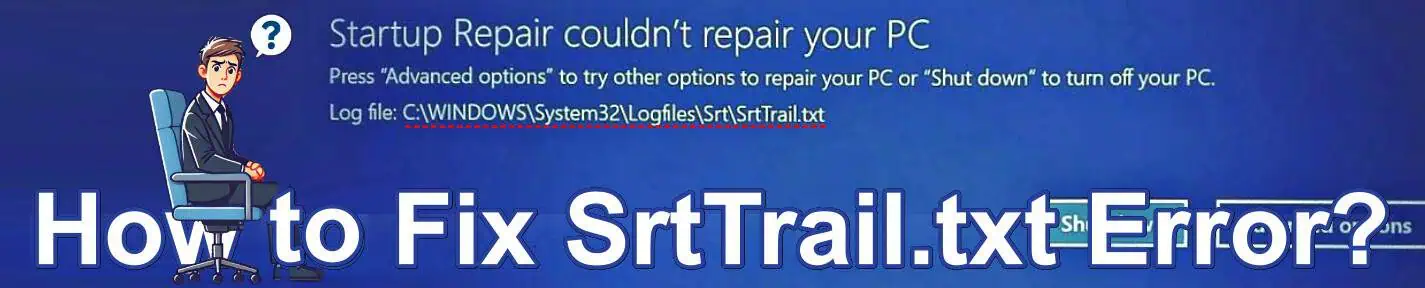
Error text: Startup Repair couldn't repair your PC
Press "Advanced options" to try other options to repair your PC or "Shut down" to" to turn off your PC. Log file: C:\WINDOWS\System32\Logfiles\Srt\SrtTrail.txt
If you are facing the error “Startup Repair couldn’t repair your PC” with the log file C:\WINDOWS\System32\Logfiles\Srt\SrtTrail.txt, this guide will guide you to fix it without much effort. The SrtTrail.txt log file error indicates issues with your system files, boot configuration, or hard drive. Follow the steps below to fix it effectively.
1. Access the Automatic Repair Screen
- Trigger Automatic Repair: Restart your computer and let it crash consecutively (usually 2–3 times) during startup. Windows will eventually display the “Automatic Repair” screen.
- Click Advanced options > Troubleshoot > Advanced options > Command Prompt.
The “Command Prompt” option in the Advanced options menu lets you directly execute commands to repair system files and restore the bootloader. To do that, we have done this step.

2. Check for and Fix Hard Drive Errors
- Access Command Prompt: After selecting your username and entering your password (or clicking Continue if no password is set), type the following command and press Enter:
chkdsk /f /r C:The chkdsk /f /r command identifies and repairs bad sectors in your hard drive and file system errors, often the root cause of boot issues.
- Once completed, type:
exit- Press Enter and select Continue to restart your PC.
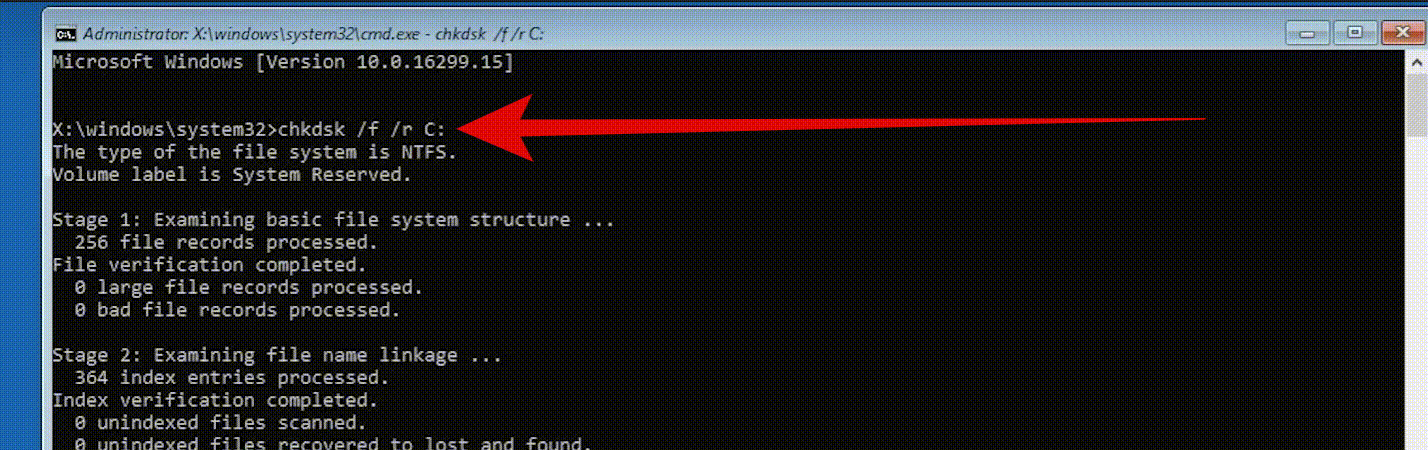
3. Repair the Bootloader
If the previous step doesn’t resolve the issue, return to the Command Prompt and perform these commands:
- Type the following commands one by one, pressing Enter after each:
bootrec /fixmbr
bootrec /fixboot
bcdedit /export c:\bcdbackup
attrib c:\boot\bcd -h -r -s
ren c:\boot\bcd bcd.old
bootrec /rebuildbcd- When prompted to add an installation to the boot list, type y and press Enter.
- Finally, type the below command, press Enter, and select Continue.
exitThese commands rebuild and repair the Boot Configuration Data (BCD), ensuring your system has a valid bootloader.
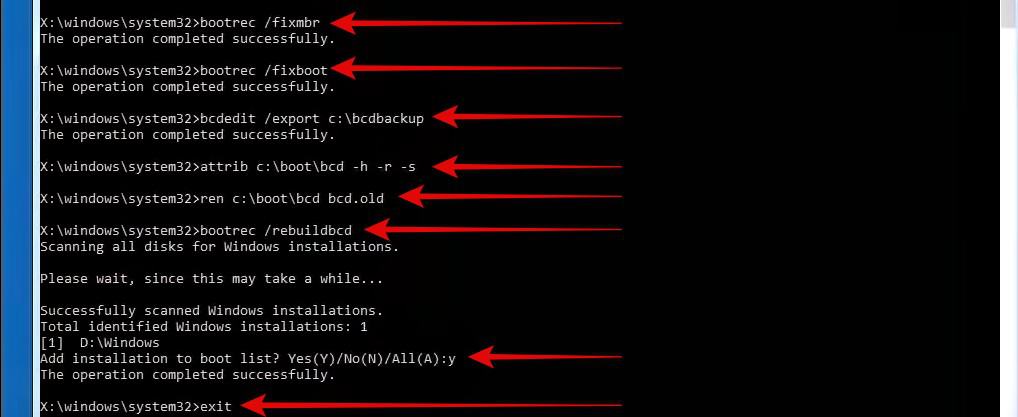
4: Restore the Registry Files
Registry corruption can also cause boot failures. Restoring a backup replaces faulty registry files with previously saved versions. If the issue persists after the above steps, follow these steps also:
- Open Command Prompt and type:
C:
cd c:\Windows\system32\config- Create backups of the current registry files:
md backup
copy *.* backup
md backup1
copy *.* backup1- Navigate to the regback folder and restore previous registry files:
cd regback
dir
copy *.* ..When prompted to overwrite files, type all and press Enter.
- Exit the Command Prompt with the below command and Select Continue to restart your PC.
exit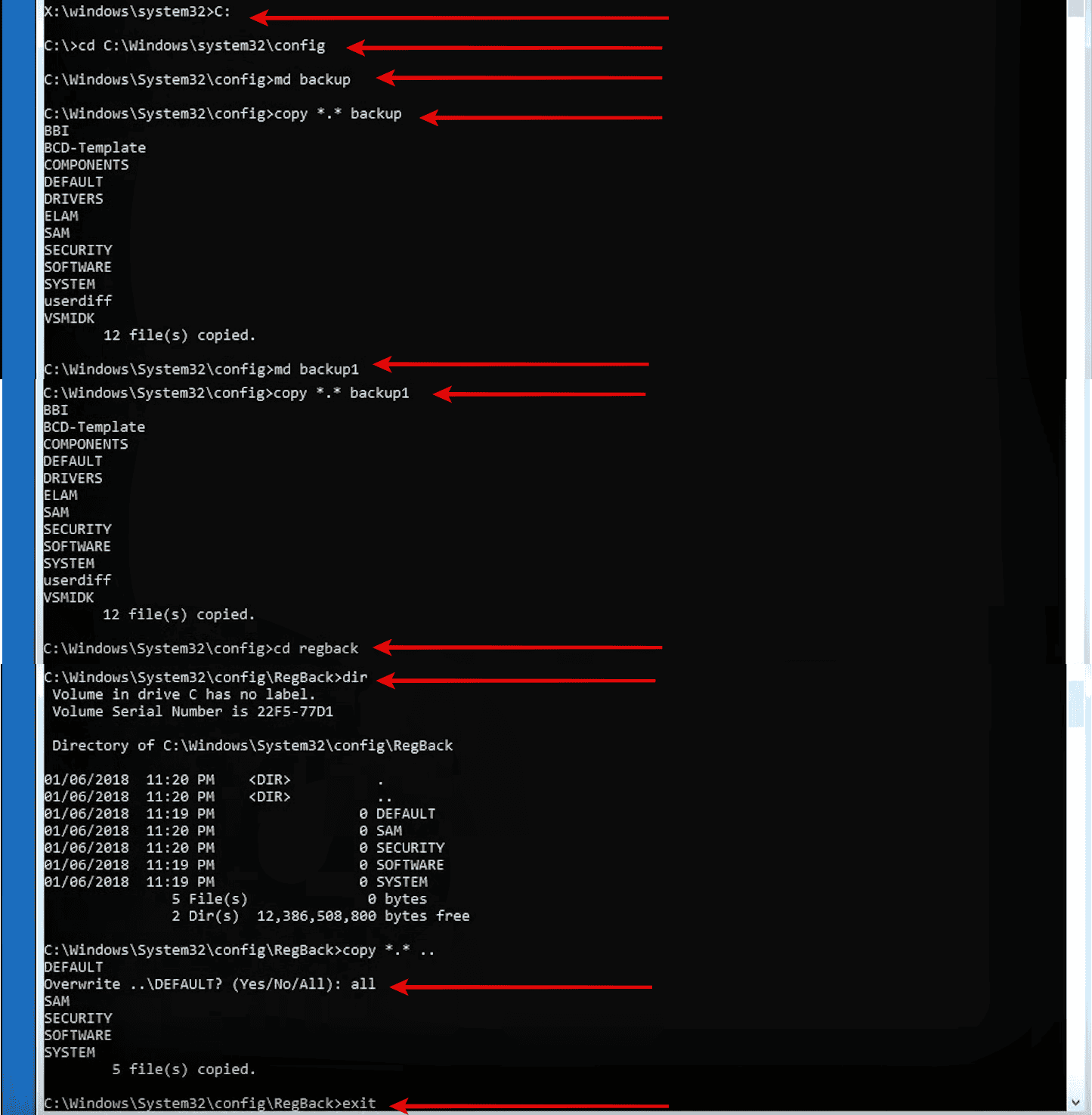
By following the above steps, you should be able to resolve the “Startup Repair couldn’t repair your PC Press “Advanced options” to try other options to repair your PC or “Shut down” to” to turn off your PC. Log file: C:\WINDOWS\System32\Logfiles\Srt\SrtTrail.txt” error.
Common Doubts
- What is a SrtTrail.txt file?
SrtTrail.txt is a log file found at C:\WINDOWS\System32\Logfiles\Srt\SrtTrail.txt, created by Windows during Startup Repair. It is vital for diagnosing boot errors and recording repair actions.
- Can I open the SrtTrail.txt file to understand the error?
Yes, you can view the file using Command Prompt. Type the following:
notepad C:\WINDOWS\System32\Logfiles\Srt\SrtTrail.txt- What happens if none of the solutions work?
If the problem persists after trying all the steps, consider performing a system restore to revert the PC to a previously working state.
