![Error code 0x80070017 while Windows Update [Solution]](https://www.veeble.com/kb/wp-content/uploads/2025/01/windows-error-scaled.jpeg)
If you see error code 0x80070017 while updating Windows, this guide will help you fix this Windows update error. Follow the steps below to ensure a smooth update process.
1. Access Windows Update Settings
- Open the Start Menu and click on Settings.
- Navigate to Update & Security > Windows Update.
- Check if any updates are pending or if the error code 0x80070017 is displayed.

2. Restart and Retry
- Restart your computer.
- After rebooting, navigate back to Windows Update and click Check for Updates.
- Allow Windows to download and install updates.
3. Run Windows Troubleshooter
- Go to Settings > Update & Security > Troubleshoot.
- Select Windows Update and click Run the Troubleshooter.
- Follow the on-screen instructions to detect and fix issues.
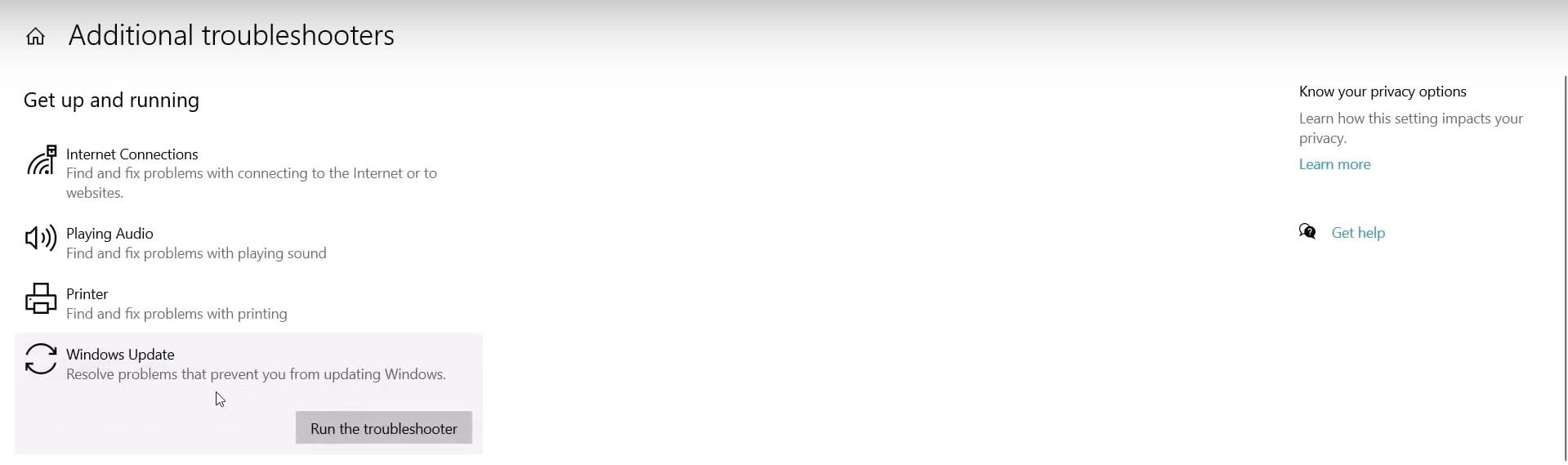
4. Reset Windows Update Components
- Copy and paste the following commands to a notepad file.
SC config trustedinstaller start=auto
net stop bits
net stop wuauserv
net stop msiserver
net stop cryptsvc
net stop appidsvc
Ren %Systemroot%\SoftwareDistribution SoftwareDistribution.old
Ren %Systemroot%\System32\catroot2 catroot2.old
regsvr32.exe /s atl.dll
regsvr32.exe /s urlmon.dll
regsvr32.exe /s mshtml.dll
netsh winsock reset
netsh winsock reset proxy
rundll32.exe pnpclean.dll,RunDLL_PnpClean /DRIVERS /MAXCLEAN
net start bits
net start wuauserv
net start msiserver
net start cryptsvc
net start appidsvc- Save the above commands into a batch file with the name Wufix.bat
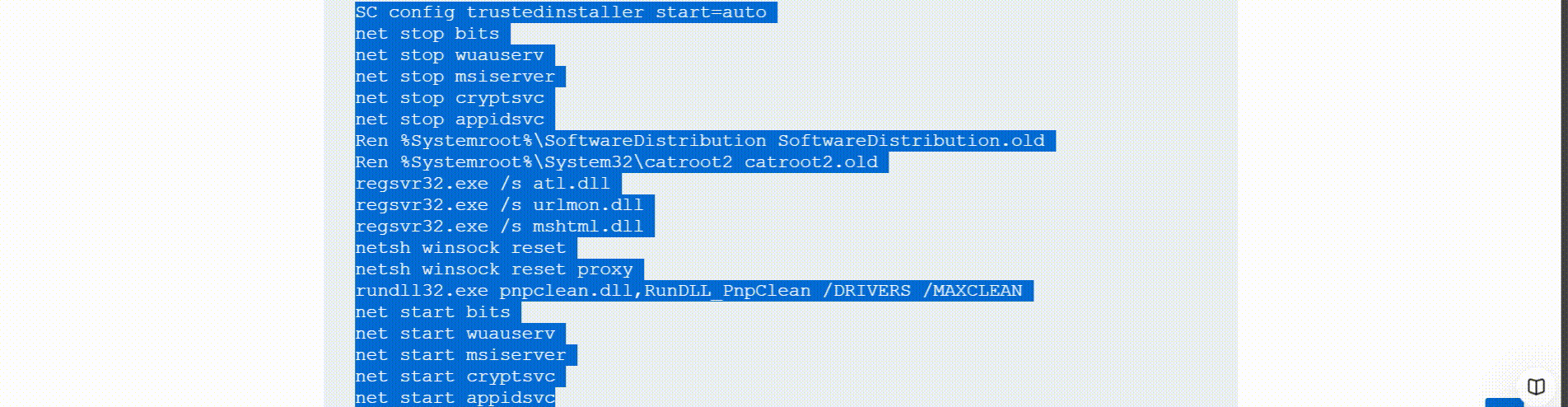
- Right-click on the Wufix.bat file and choose Run as administrator.
- Restart your PC and check for updates again.
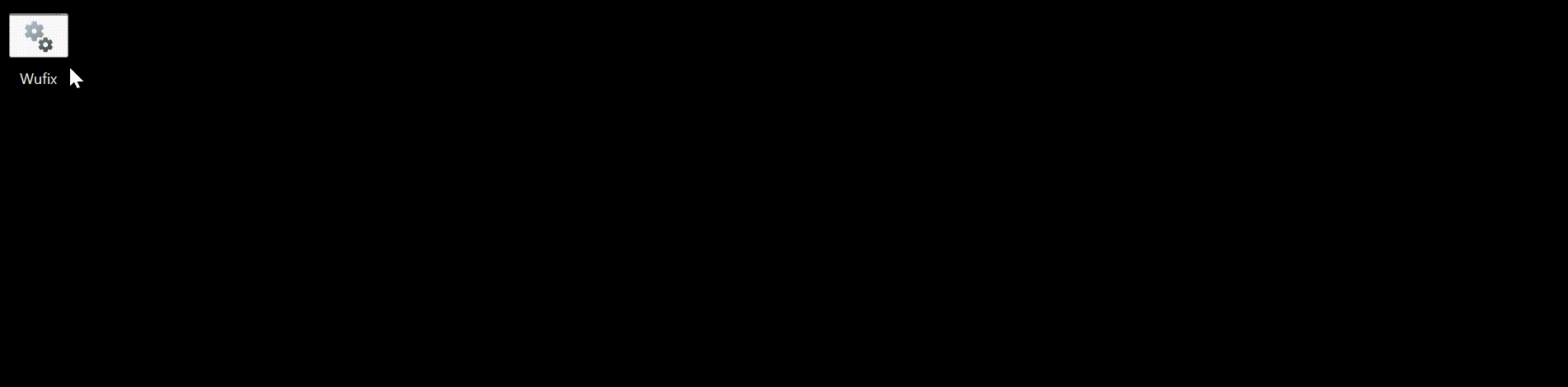
5. Run Clean and Repair Commands
- Open Command Prompt as administrator.
- Run these commands to clean up and repair system components:
dism /online /cleanup-image /startcomponentcleanup
sfc /scannow
dism.exe /Online /Cleanup-image /Restorehealth6. Use Windows Update Assistant
- Download the Windows Update Assistant from the official Microsoft website.
- Run the assistant and follow the instructions to update your system.
Download links for Update Assistant:
Windows 10: https://www.microsoft.com/en-in/software-download/windows10
Windows 11: https://www.microsoft.com/en-in/software-download/windows11
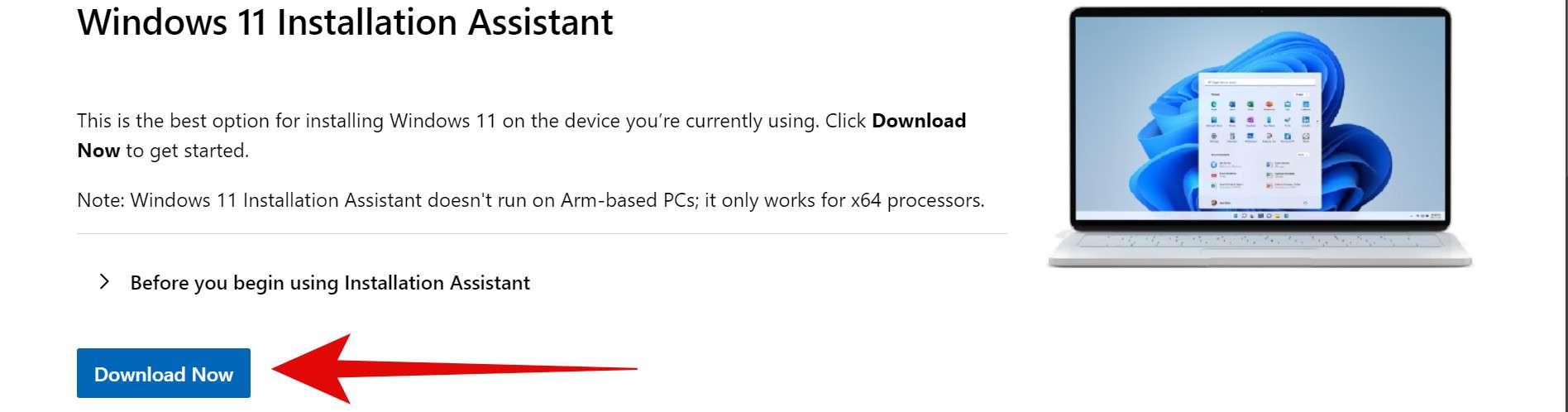
If you’re using Windows for development or testing but want a reliable Linux-based environment, consider Veeble’s Linux VPS Hosting. It’s a secure and cost-effective solution for hosting and development needs.
7. Manually Download Updates
- Note the KB number of the failed update.
- Visit the Microsoft Update Catalog.
- Search for the KB number and download the update manually.
- Install it by double-clicking the downloaded file.
8. Reinstall Windows (As a Last Resort)
If none of the above methods work, you may need to reinstall Windows. Ensure you back up all your data before proceeding.
- Use the Media Creation Tool from the Microsoft website to create a bootable USB.
- Boot from the USB and follow the on-screen instructions to reinstall Windows.
By following these steps, you can resolve the error code 0x80070017. If you’re still experiencing issues, consider consulting a professional or contacting Microsoft Support.
