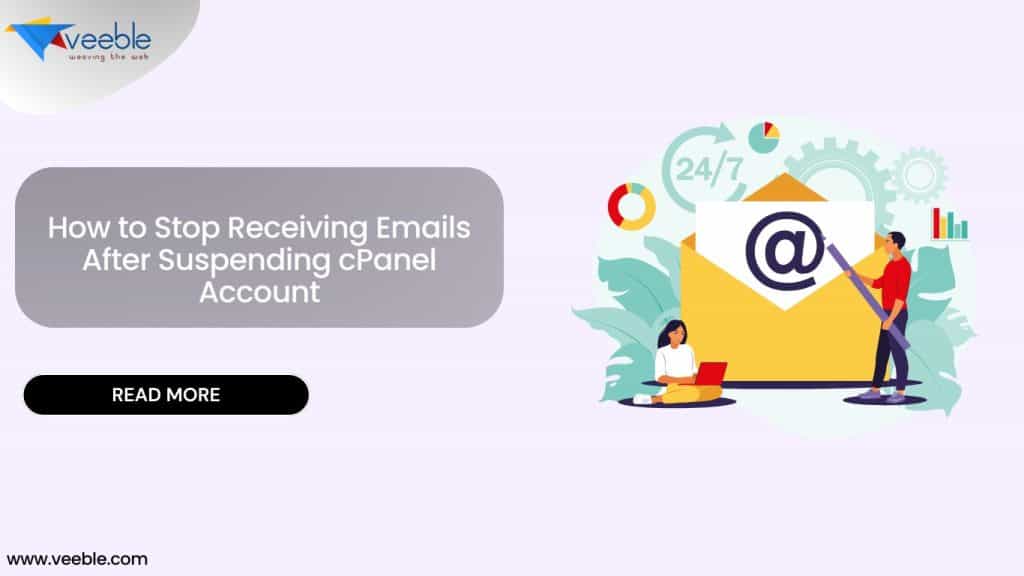
Suspending a cPanel account should disable all its services, including email. However, in some cases, Mail Server Still Receiving Emails After Suspending cPanel Account . This happens because of number of reasons. In some cases, account suspension does not automatically disable email services in certain configurations.
In other cases these may be bounce-back emails. When an email is sent to a suspended cPanel account, Exim may still attempt delivery if the domain exists in /etc/localdomains. Since the mailbox is inactive or unavailable, the recipient server rejects the message, triggering a bounce-back. The sender’s mail server then generates a Non-Delivery Report (NDR), which is returned to the original sender, often with an error message explaining why the email was undeliverable. These bounce-back emails accumulate in the Exim mail queue, leading to excessive queue size and potential mail server slowdowns.
As a Server Administrator, this is one of the major issues I have been facing. Despite suspending cPanel accounts, Receiving Emails After Suspending cPanel Account, consuming server resources. Proper Exim configuration is crucial to prevent this and ensure efficient mail handling.
In this article, we will explore why this issue occurs and how to ensure that no emails are received once an account is suspended.
- Why does Mail Server Still Receiving Emails After Suspending cPanel Account
- How to Completely Stop Emails for a Suspended cPanel Account?
- Conclusion
Why does Mail Server Still Receiving Emails After Suspending cPanel Account
Some of the reasons for this are:
- Suspension Does Not Stop Email Routing.
- Mail Services Are Not Disabled in Exim Configuration.
- Bounce-back emails
How to Completely Stop Emails for a Suspended cPanel Account?
1. Configure EXIM Actions for Suspended Accounts
You can configure what action EXIM should perform when the server receives an email for a suspended account in WHM:
1. Log in to WHM.
2. Navigate to Home → Service Configuration → Exim Configuration Manager.
3. Locate the “Delivery behavior for suspended cPanel accounts ” setting.
Choose the action – Reject messages at SMTP time

Save the changes and restart Exim.
2. Modify Exim Configuration to Block Mail Processing
If emails are still being received, modify the Exim configuration:
- Log in to WHM as the root user.
- Navigate to Service Configuration → Exim Configuration Manager.
3. Under the Access List section, add the suspended domain to the Blocked Domains list.
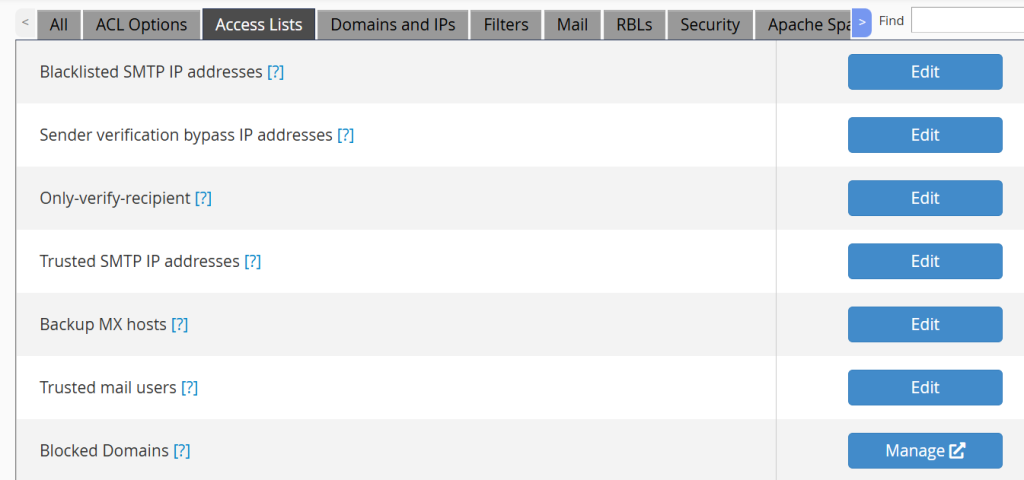
4. Save and restart the Exim service.
3. Check Exim Configuration.
Even with the account suspended, Exim (the mail server) might still be accepting emails if the domain is still listed in the local domains.
Steps to Remove Domain from Exim’s Local Domain List:
- SSH into the server as the root user.
2. Run the following commands to rebuild the list of local domains
/scripts/rebuildlocaldomainsThis command will remove any references to suspended domains from Exim’s local domain list.
4. Remove the Domain from /etc/localdomains
The domain may still be listed in the /etc/localdomains file, which Exim uses to determine whether an incoming email should be accepted.
- SSH into the server.
2. Open the /etc/localdomains file.
vi /etc/localdomains3. Look for the suspended domain and remove any references to it.
4. Save and exit the file.
5. Rebuild local domains.
/scripts/rebuildlocaldomains5. Review and Block Incoming Emails for the Suspended Domain:
You can use WHM’s Global Email Filters to block any incoming emails for the suspended domain.
- In WHM, go to Email > Email Filters.
- Create a new filter with the following criteria:
- Condition:
Tocontains Emails of suspended Domain. - Action: Discard Message.
- Condition:
This will block all emails sent to the suspended domain.
6. Remove the Domain from Exim’s Configuration:
If even after multiple methods, emails continue to be delivered to the suspended domain, you may need to configure Exim to reject emails for that domain.
- SSH into the server.
2.Open the Exim configuration file
vi /etc/exim.conf3. Look for any entries related to the suspended domain and remove them.
4. Save and exit the file.
5. Restart Exim.
service exim restartConclusion
Sometimes suspending a cPanel account does not always stop email services by default. To ensure emails are no longer received, you must manually disable mail services, modify Exim configurations, remove forwarders. By following these steps, you can fully stop Mail Server Still Receiving Emails After Suspending cPanel Account .
At Veeble, we ensure seamless server management and security to prevent such issues. If you face challenges managing cPanel accounts, our expert support team is always ready to assist!
