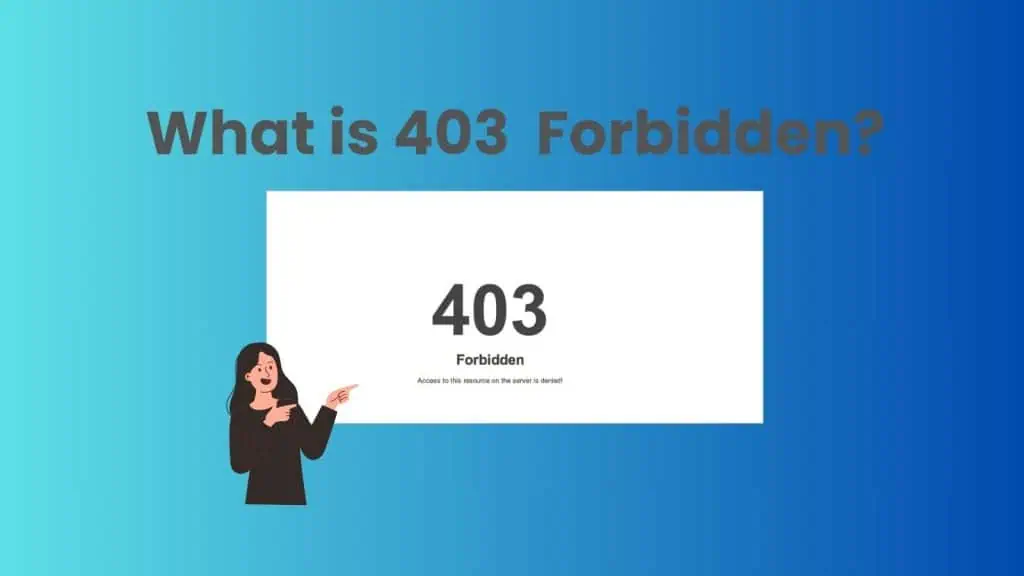
The Apache 403 Forbidden Error is one of the most common errors encountered by website administrators and developers. When users see this error, it means that the server understands their request but refuses to fulfill it. In this article, we’ll delve into the causes of the 403 Forbidden Error in Apache, explore its implications, and provide actionable solutions to fix it.
What is the 403 Forbidden Error?
The 403 Forbidden Error is an HTTP status code indicating that access to the requested resource is denied. The server refuses to provide the content due to permission issues or security configurations. Visitors typically see a message like this.
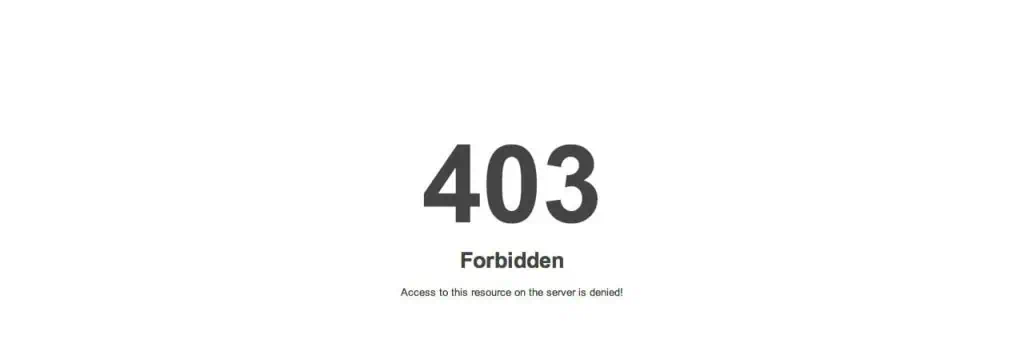
Common Causes of the Apache 403 Error
There are Several factors that prevents from accessing webpages. Some of the reasons are given below.
File and Directory Permissions
Incorrect file permissions may prevent Apache from reading or executing the files. Typically, files should have 644 permissions, and directories should have 755.
Misconfigured .htaccess File
Syntax errors or restrictive rules in the .htaccess file can block access to resources.
IP Address Blocking
Apache’s configuration may block specific IP addresses via deny directives.
Missing Index File
When the default directory index (e.g. index.html ,index.php) is missing, Apache might deny access.
SELinux or Firewall Restrictions
On systems with SELinux or strict firewall rules, access to web files may be restricted.
Ownership Issues
The user running Apache (usually www-data or apache) must have ownership of the files and directories.
Directory Listing Disabled
If Options -Indexes is set in Apache’s configuration, accessing a directory without an index file results in a 403 error.
How to Fix the Apache 403 Forbidden Error
As we have mentioned above, there are multiple reasons for triggering 403 Forbidden Error. To resolve and eliminate this, you can refer the measures given below.
Check File and Directory Permissions
- You can set the correct permission by the given below commands for files and directories.
chmod 644 [path to file]
chmod 755 [path to directory]- Ensure the apache user has access
chown -R www-data:www-data [website path]Check .htaccess file
Since the configuration of .htaccess file is largely dependent on the website, it is impossible to provide a single method to troubleshoot the reason for error. The best method is initially comment all the lines by adding # in the beginning of each line, then save the file and check whether this works. If this works it means isuue is related to .htaccess fie. To troubleshoot this, kindly remove the comments one by one and test again.
Once you detect the problematic directive, you can fix it or remove it.
Verify Apache configuration
If the above steps doesn’t resolved the error, check Apache’s configuration files, typically located in /etc/apache2/ (Debian/Ubuntu) or /etc/httpd/ (CentOS/RedHat).
Ensure the AllowOverride directive is properly set:
<Directory /var/www/html>
Options Indexes FollowSymLinks
AllowOverride All
Require all granted
</Directory>Add an Index file
An index file serves as the default page a web server displays when accessing a directory without a specified file. For example, visiting https://example.com/ prompts the web server to search for files like index.html or index.php in the site’s root directory and display them as the homepage. Without an index file and with directory listing disabled, Apache denies access and shows a 403 Forbidden Error.
Test the server configuration
Use Apache’s configtest to validate changes before applying them.
apachectl configtestPreventing the 403 Forbidden Error
- Regularly Monitor Permissions
- Maintain correct file and directory permissions.
- Test Configuration Changes
- Use Apache’s
configtestto validate changes before applying them.
- Use Apache’s
- Secure Your
.htaccessFile- Use it judiciously to avoid overly restrictive rules.
Conclusion
The Apache 403 Forbidden Error can be frustrating, but it is usually caused by misconfigurations that are straightforward to fix. By systematically checking permissions, configuration files, and security settings, you can resolve the issue and restore access to your website. Implementing best practices for server management can also prevent future occurrences of this error.
For a seamless hosting experience, consider Veeble VPS hosting solutions. With Veeble’s reliable and high-performance VPS, you gain better control over your server environment, making it easier to manage configurations and prevent errors like 403 Forbidden. Implementing best practices and leveraging Veeble’s VPS ensures a secure and optimized hosting environment.
Also Reads:
