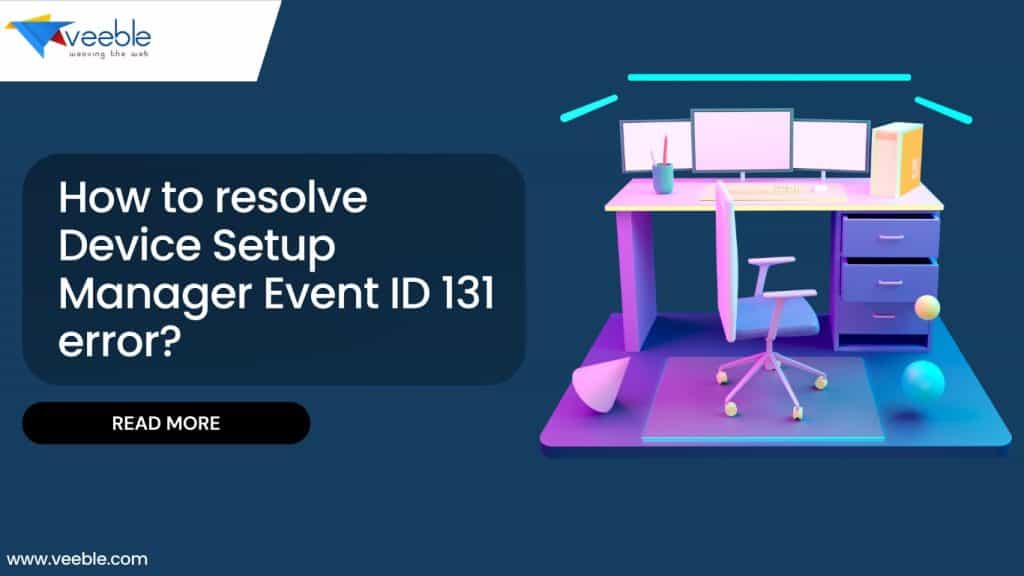
Device Setup Manager Event ID 131 is an error related to the Windows Device Setup Manager. This event is logged in the Windows Event Viewer and can indicate issues with device setup or installation processes. Commonly known as the “Metadata staging failed” error, indicates a problem during the device setup process, typically associated with Windows Update’s difficulty in retrieving metadata about the installed hardware during the startup phase. Understanding this error and its resolution is essential for maintaining system stability and ensuring proper hardware functionality.

What is Device Setup Manager Event ID 131?
Event ID 131 is logged in the Windows Event Viewer and generally appears with descriptions such as:
Metadata staging failed, result=0x80070490 for container '{D397268A-724C-B4EF-D641-C9234BA2948B}'
This error signifies that Windows Update is encountering issues while trying to access or stage metadata required for hardware setup, often impacting the functionality of the related device.
Reasons for the Error
The error can stem from various causes, including:
- Driver Issues: Outdated, corrupted, or incompatible drivers may hinder metadata retrieval.
- Windows Update Problems: Issues with Windows Update services or configurations can disrupt metadata staging.
- Hardware Conflicts: Conflicts with other devices or hardware components may prevent proper metadata handling.
- Corrupted System Files: Corruption within system files can affect the device setup process.
- Insufficient Permissions: Lack of appropriate permissions or security settings can interfere with metadata retrieval.
How to Resolve Device Setup Manager Event ID 131
1. Check for Windows Updates
-> Open Windows Settings: Press Win + I to open the Settings app.
-> Go to Update & Security: Click on Update & Security.
-> Check for Updates: Click on Check for updates and install any available updates.
2. Repair System Files
- Run SFC Scan: Open Command Prompt as Administrator and run
sfc /scannow- Run DISM Tool: Repair the Windows image with
DISM /Online /Cleanup-image /Checkhealth
DISM /Online /Cleanup-image /Scanhealth
DISM /Online /Cleanup-image /Restorehealth3. Modify Registry Settings (Advanced)
-> Open the Run Window: Press Win + R, type regedit, and press Enter.
-> Navigate to location:
Computer\HKEY_LOCAL_MACHINE\SOFTWARE\Microsoft\Windows\CurrentVersion\Device Metadata-> Edit the DeviceMetadataServiceURL Key: Double-click the DeviceMetadataServiceURL key in the right pane.

-> Update the URL: If the Value Data is http://go.microsoft.com/fwlink/?LinkID=252669&clcid=0x409,
change it to: http://dmd.metaservices.microsoft.com/dms/metadata.svc
Once this has been done, you can clear the current event logs & closely monitor the situation.
To clear the event log,
-> Open the PowerShell.
->Copy and paste the command below into the PowerShell, and press Enter.
Get-WinEvent -ListLog * | where {$_.RecordCount} | ForEach-Object -Process { [System.Diagnostics.Eventing.Reader.EventLogSession]::GlobalSession.ClearLog($_.LogName) }Disable metadata staging
- Disable metadata staging
- Windows Settings > System > About > Advanced System Settings > Select the Hardware tab > Click the Device Installation Settings button.
- In the pop-up box that appears, you can change it from Yes (recommended) to No (device may not function as expected).
2. Edit the registry
HKEY_LOCAL_MACHINE\SOFTWARE\Microsoft\Windows\CurrentVersion\WINEVT\Channels\Microsoft-Windows-DeviceSetupManager/Admin “Enabled”=dword:00000000
HKEY_LOCAL_MACHINE\SOFTWARE\Microsoft\Windows\CurrentVersion\Device Metadata “PreventDeviceMetadataFromNetwork”=dword:00000001
Conclusion
Device Setup Manager Event ID 131, or the “Metadata staging failed” error, highlights issues with retrieving hardware metadata during the setup phase. By following the troubleshooting steps outlined, including advanced registry modifications, you can address and resolve the root causes of this error. Regular updates and system maintenance can help prevent future occurrences.
It is a known issue that can occur across all Windows environments due to the way Windows handles updates and metadata retrieval. To achieve a permanent solution, it may require intervention from the development team at Microsoft. We recommend submitting your ideas and suggestions through the Feedback Hub, where the development team regularly reviews submissions for potential fixes or improvements.
Also Reads:
