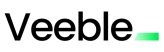Are you looking for the easiest way to start a new WordPress blog? Here is our complete step-by-step guide to creating a WordPress blog in 7 easy steps. You just have to follow these steps, no coding or prior experience is required!
What You Need to Start a WordPress Blog
Two things are necessary to start a WordPress blog.
- A domain name, which is the address of your blog on the internet, for example, google.com.
- A WordPress Hosting account to store all your website files.
Step 1: Purchase a WordPress Hosting Plan
To get started, click here to go to Veeble’s Managed WordPress Hosting Plan. Click on the GET STARTED button, to start the process.
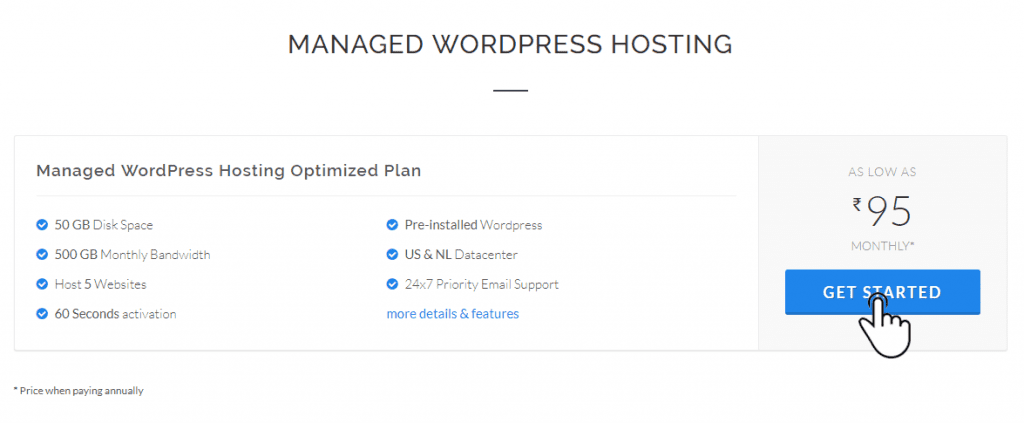
Now, you will be directed to the CONFIGURE & ORDER screen. Under the Domain tab, select Register a new domain, if you want to create a new domain. Select the second option, if you wish to transfer your already registered domain from another registrar to Veeble, or else if you are already registered with Veeble select the third option and enter your domain name. Now, choose between the Billing Terms based on your preference. After making the selection hit the Checkout button.
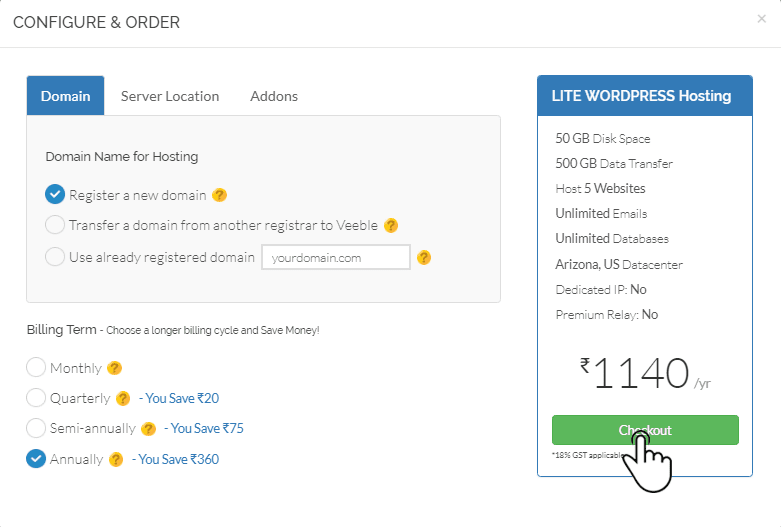
If you have chosen the option to Register a new domain, you will be asked to Choose a Domain. It is always better to choose a relevant and memorable name for your domain. Enter your domain name and click the Check button.
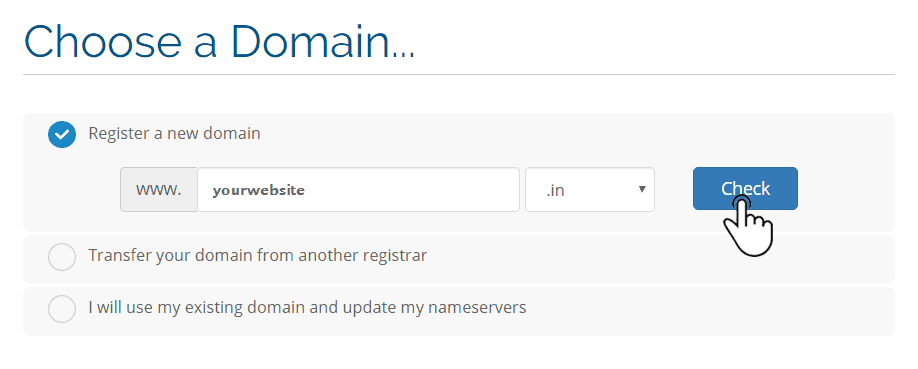
After entering the domain name, scroll down the page and click Continue. You will now be on the Review & Checkout screen. Click on the Checkout button to place the order.
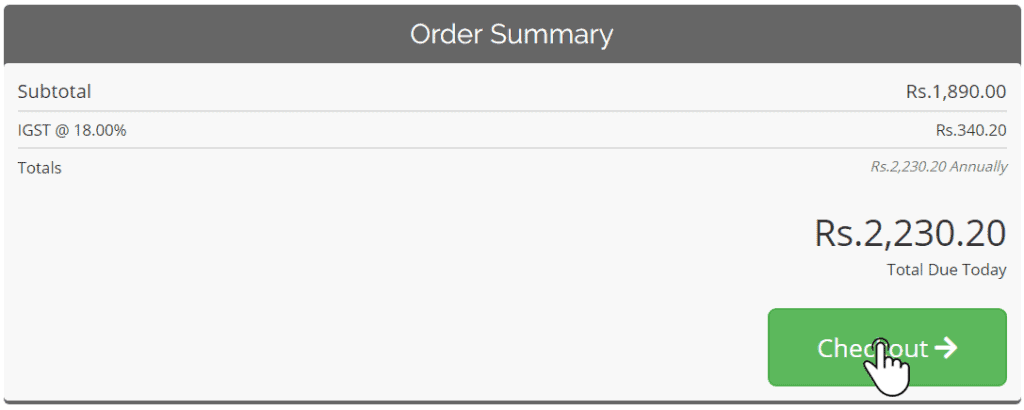
Now you will be directed to the Checkout screen. If you are already registered with Veeble, click on the Already Registered button and enter your login information.
On the other hand, if you are a new user, fill in all the required details and click on the Complete Order button.
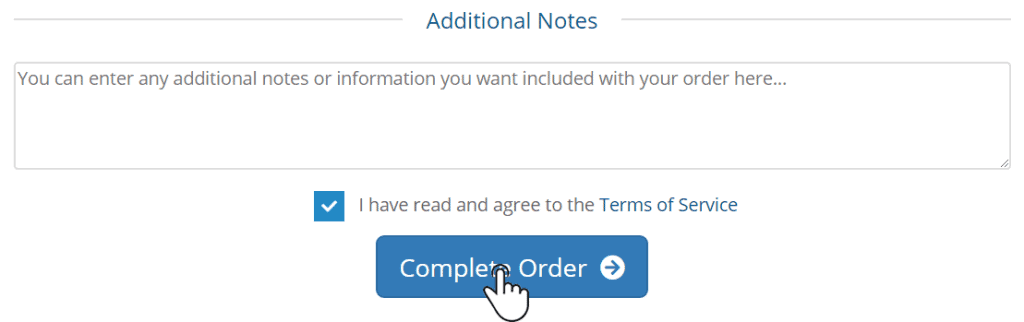
Step 2: Log in to the WordPress Dashboard
Once you complete your order, we will install WordPress on your domain and forward your WordPress username and password by mail. To login to the back end of your blog, type in your website address followed by /wp-admin, like http://www.yourwebsite.com/wp-admin. This will take you to the login page of your website. Now, enter your WordPress username and password and login to your WordPress site.
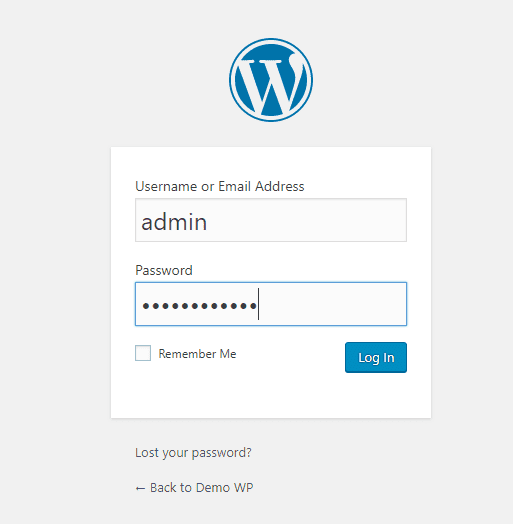
Step 3: Change the Permalink Settings
First, let us change the permalink setting, this is that which structures each page URL in your blog. For this, go to Settings >> Permalinks and select Post name and click on Save Changes.
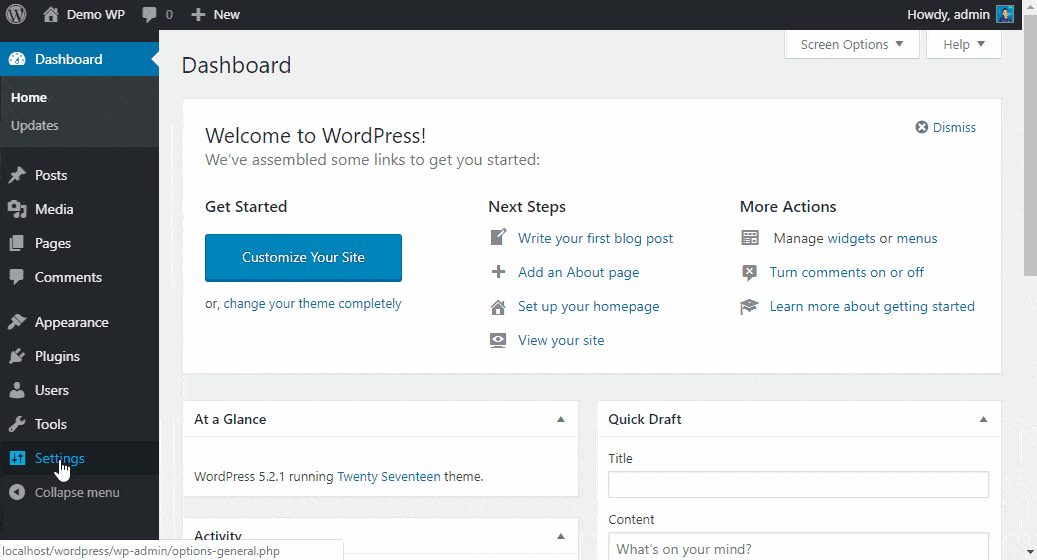
Step 4: Choose a Theme
A theme defines the design of your website. It also plays a significant role in the website’s functionality.
For the theme installation, we have to download a free theme from the WordPress theme repository. To do this, navigate to Appearance >> Themes and click on the Add New button and this will direct you to the WordPress theme library. In this guide, we will be using Twenty Seventeen theme.
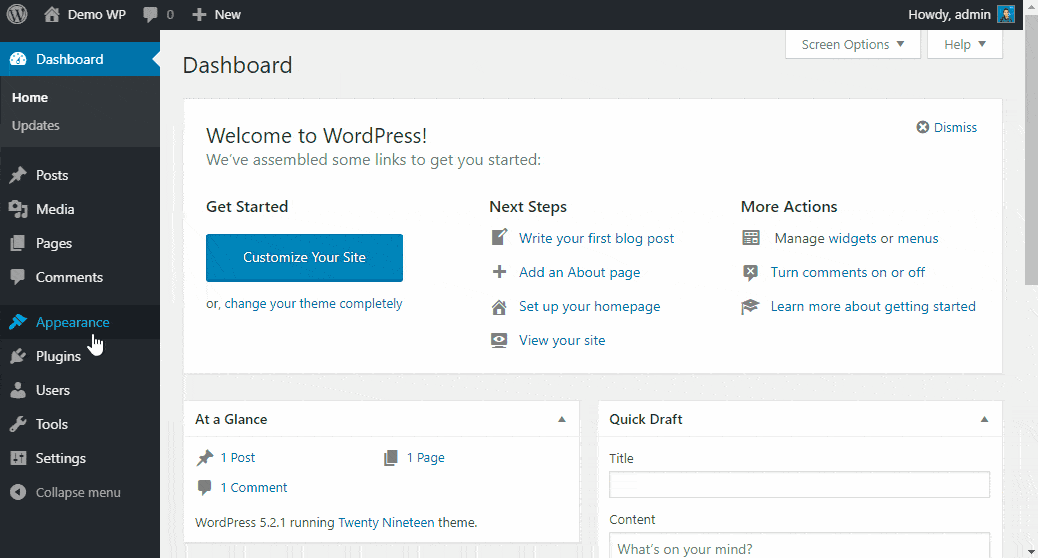
Step 5: Remove all Default Contents
Head back to your dashboard and remove all default contents that comes along with the installation. For this, select Posts >> All Posts and move all default posts to trash. Next, go to Pages >> All Pages and delete all default pages.

Step 6: Creating Blog Pages
To create a new page, navigate to Pages >> Add New and give a title for your page and write an intro for your page and save it. In this tutorial, we will be creating a Welcome page, Blog page and an About page.
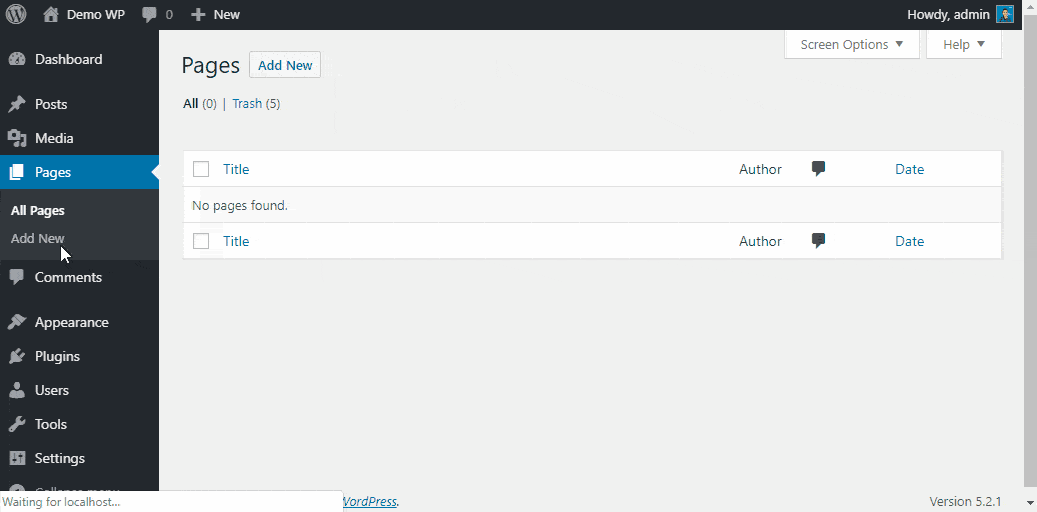
To add a featured image to your page, select a page and then go to Document >> Featured Image and click on Set featured image. Now upload an image and press publish button.
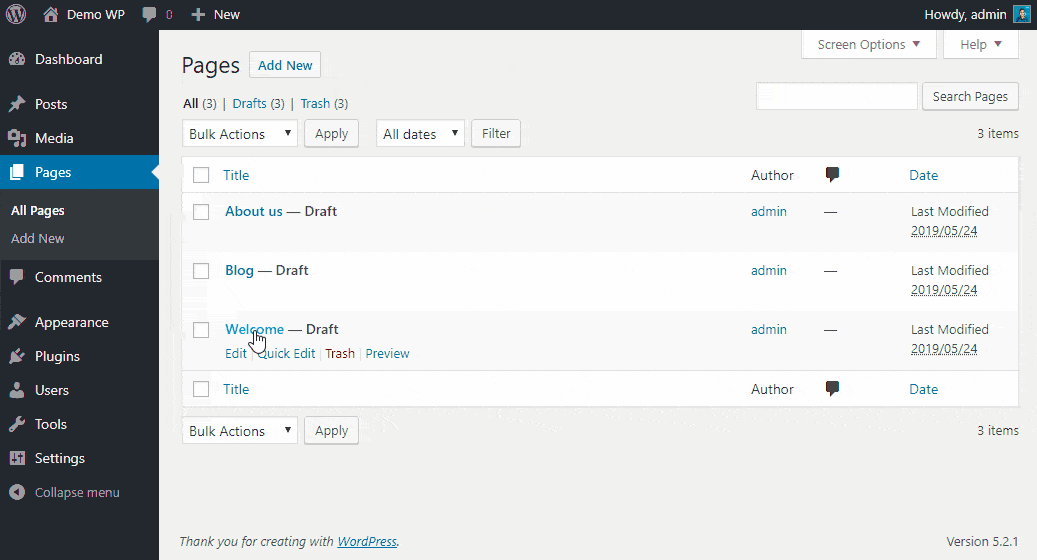
Step 7: Customization
It is essential, to customize your blog, this is done to ensure that your blog is displaying the right pages.
To start customizing your blog, navigate to Appearance >> Customize. Select Site Identity to change your site’s title and tagline and click publish button.
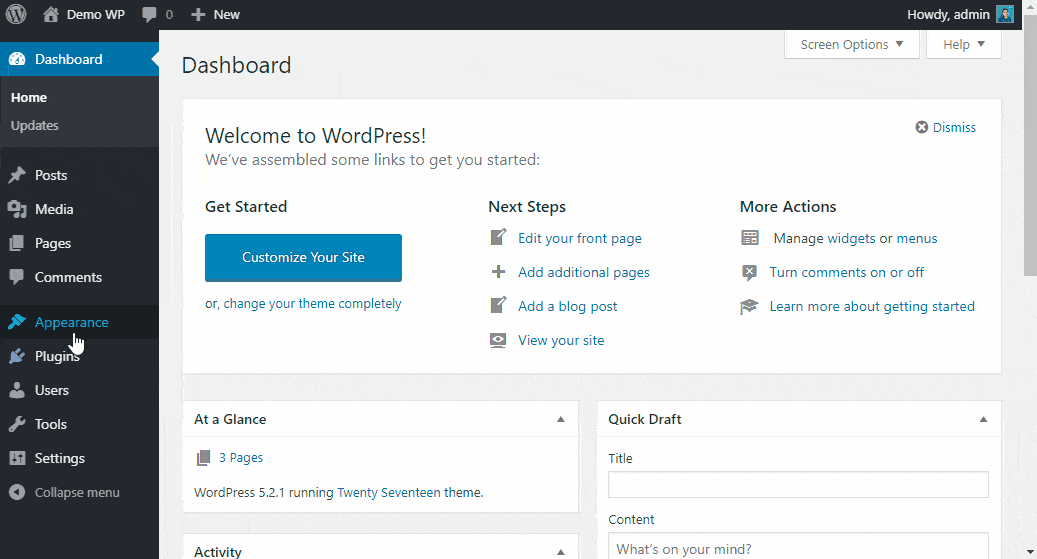
To change your header image go to Header Media >> click on add a new image, upload the image, make the required adjustments and click on publish.
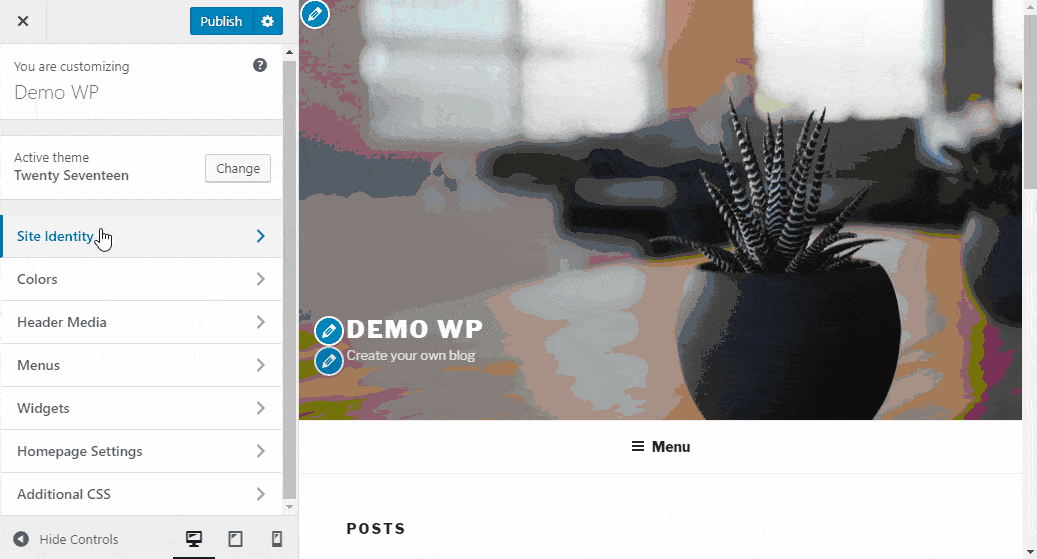
Now navigate to Menu >> Create New Menu. Enter a menu name, check the Top Menu and click Next. In the next screen, click on Add Items and add Home, Welcome, Blog and About us to it. Now click on the publish button.

Go to Hompage settings >> select a static page. In the Home Page drop down menu click on Welcome, for the Posts Page choose Blog and click on publish.
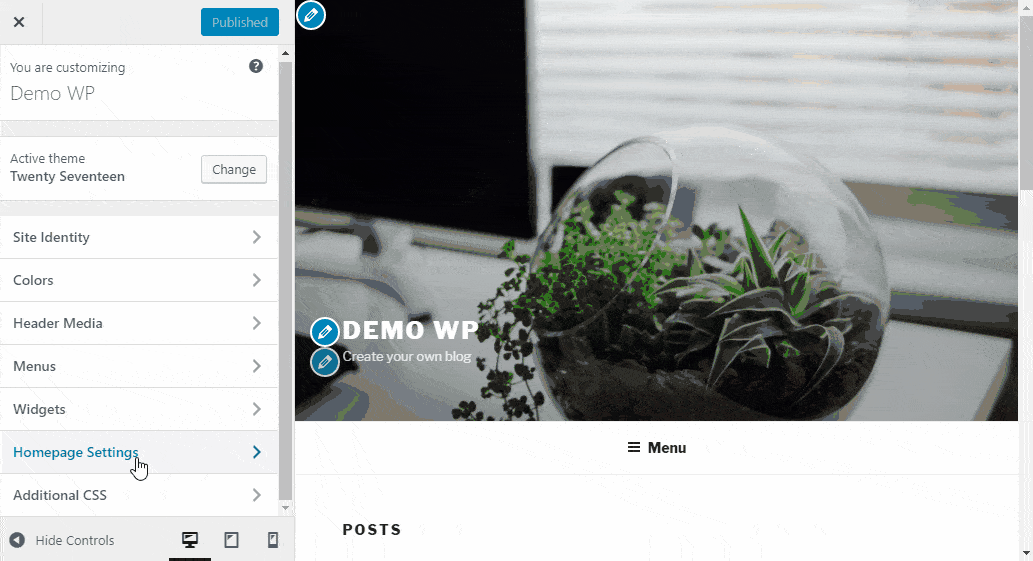
After you change the Homepage Settings, an option called Theme Options will appear in the customization menu. Navigate to Theme Options. In the next screen, from the dropdown menu below ‘Front Page Section 1 Content’, choose Blog, and from the dropdown menu below ‘Front Page Section 2 Content’, choose About u
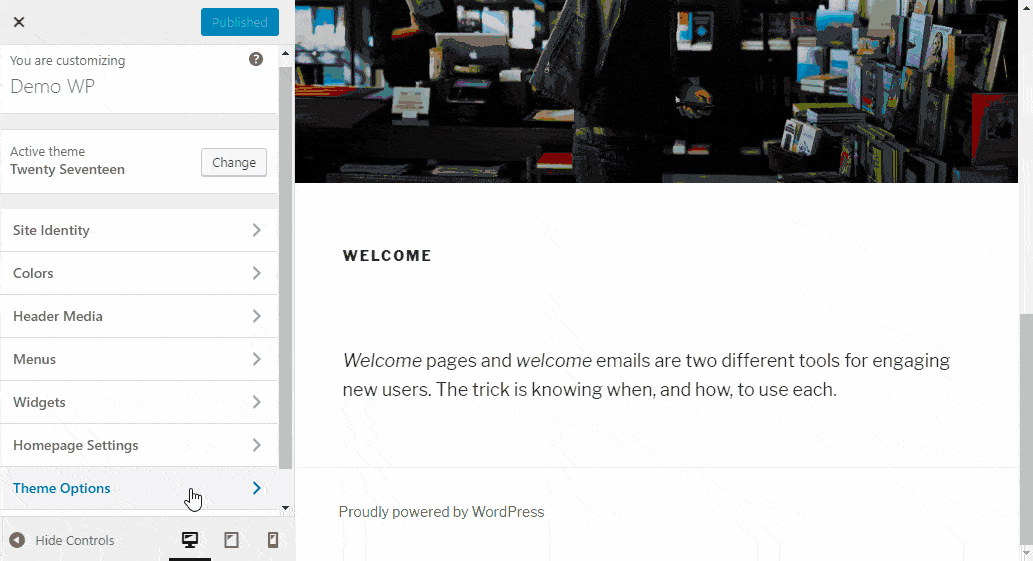
Done! Make Your First Post
Once you complete your website customization, create your first post by clicking on Posts >> Add New. After creating the content publish it by pressing on Publish button.
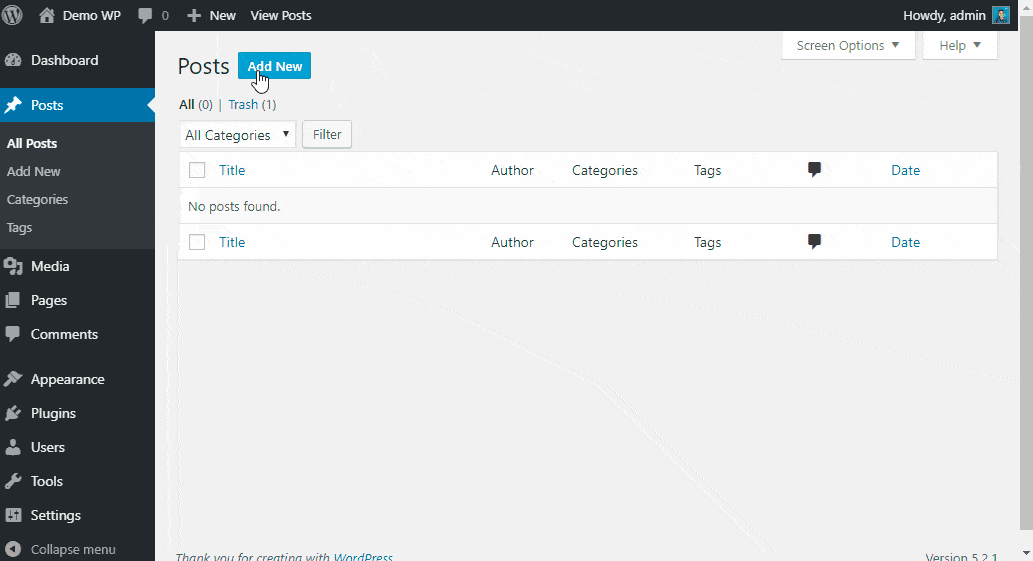
Your blog is now live, and in case you want to play around with it a little more, there are a number of plugins available in the WordPress plugin repository, which can make your blog more interactive.
With Veeble, you can get the best WordPress development services. We create secure, responsive, beautiful, and SEO friendly WordPress websites. Our expert WordPress developing team can build clean WordPress websites integrated with the right set of plugins, themes, layouts, widgets, and many other features.