Managing multiple WordPress websites can be difficult and you may not have much time to spare for such tasks. Using WordPress site management tools can be of great help in such situations.
Whether you are managing sites for yourself or your clients, these tools can make your task easier. Logging into each individual account to check for updates, website security, and overall performance is not always practical.
Relying on WordPress management tools in these situations would not only make your work easier but also quicker. You can manage multiple WordPress websites from a single dashboard.
In this article, we will look into the reasons for using site management tools and 5 of the best WordPress site management tools.
Table of Contents
Why You Need to Use WordPress Management Tools to Manage Multiple WordPress Websites
Basic Steps to Maintain WordPress Websites
5 WordPress Management Tools to Manage Multiple WordPress Websites
Overview
- Managing multiple WordPress websites can be made easier with WordPress management tools.
- These tools will let you update and keep track of multiple websites from a single dashboard.
- WordPress management tools are necessary to ensure smooth and efficient website management.
- This article lists 5 of the best WordPress site management tools to help you and your team manage multiple WordPress websites easily.
Why You Need to Use WordPress Management Tools to Manage Multiple WordPress Websites
A WordPress management tool allows you to manage multiple websites from a single dashboard. Meaning, you do not have to log in to separate accounts individually to perform regular maintenance and updates. This helps you keep all websites updated simultaneously.
You can also manage other WordPress options and monitor different plugins on the websites. All websites can be tracked at the same time, allowing you to spare some time for other aspects of your business.
WordPress Multisite can be used to manage your websites. It is an inbuilt WordPress feature that allows you to manage multiple websites from a single dashboard. You can use it by enabling the feature and it will help you manage the websites that share the same server resources.
To overcome such limitations, there are a number of other WordPress management tools to help you. Using these tools will help you not only manage the websites effectively but also increase the value of your work when working with client sites.
Here are five WordPress management tools to manage multiple WordPress sites efficiently.
Basic Steps to Maintain WordPress Websites
Before we get started with multiple website management, let’s first take a look at the basic steps involved in maintaining WordPress websites. These are the tasks you have to complete on an almost daily basis.
1. Regular backups:
It is essential that all the websites are backed up daily (even hourly) or on a weekly basis. Backup locations are also important and it is ideal to have more than one source.
2. Update WordPress themes and plugins:
This is an important step because it has an impact on your overall website security as well. With updated themes and plugins, site performance is enhanced and the available features are upgraded.
3. Update WordPress core:
For the latest features, patches, and enhanced security it is recommended to update WordPress regularly. Updating WordPress keeps your website in line with the latest industry standards.
4. Delete/ remove unused plugins and themes:
This is required because unused plugins and themes can slow down your website. They also take up space in your backup, so it is always advisable to delete them.
5. Monitor uptime:
Closely tracking the uptime and performance of each WordPress website is required to improve it further. You need to make note of the issues that each website is facing and make the necessary changes to solve the problems regarding website performance.
6. Security checks:
This is among the most important aspects of website management. You need to make sure that the websites are up to date. Monitoring SSL Certificates and keeping track of its validity is also a part of this process.
7. SEO audit:
Managing WordPress websites includes tracking its performance on the search engines as well. An SEO audit is helpful in understanding whether or not the optimization methods adopted are working or not.
8. Prepare client reports:
The most important part of managing multiple websites for clients is to communicate with them and keep them updated. Your clients need to know exactly where and how you have improved their site. This helps you show them the value of your work. Client reports are also helpful in tracking long- term site improvements.
There are many other tasks you have to undertake on a regular basis to ensure that all websites are running smoothly. These include web hosting, editing the website as needed, monitoring website errors and more.
It is difficult to consistently perform all these management tasks on all websites. This is why it is incredibly helpful to use WordPress Management tools. With these management tools you can even manage comments on each website. All these tasks can be done from a single dashboard with just a click.
5 WordPress Management Tools to Manage Multiple WordPress Websites
Here are 5 WordPress management tools to manage multiple WordPress sites easily from a single dashboard.
1. MainWP
MainWP is a WordPress management tool that allows you to manage multiple websites from a single dashboard. Unlike WordPress Multisite, it can easily manage websites from different server resources. The basic features of MainWP are freely available, however add-ons have to be paid for.
With MainWP all the websites can be managed with just a click. Tracking website updates is made easier with its simple design. Plugins and themes can also be easily managed with MainWP. You will be alerted with an email for the latest update.
It is easy to declutter the websites by removing unused plugins and themes as you will be alerted of those. Other than that, MainWP is also great for uptime monitoring, security scanning and content management.
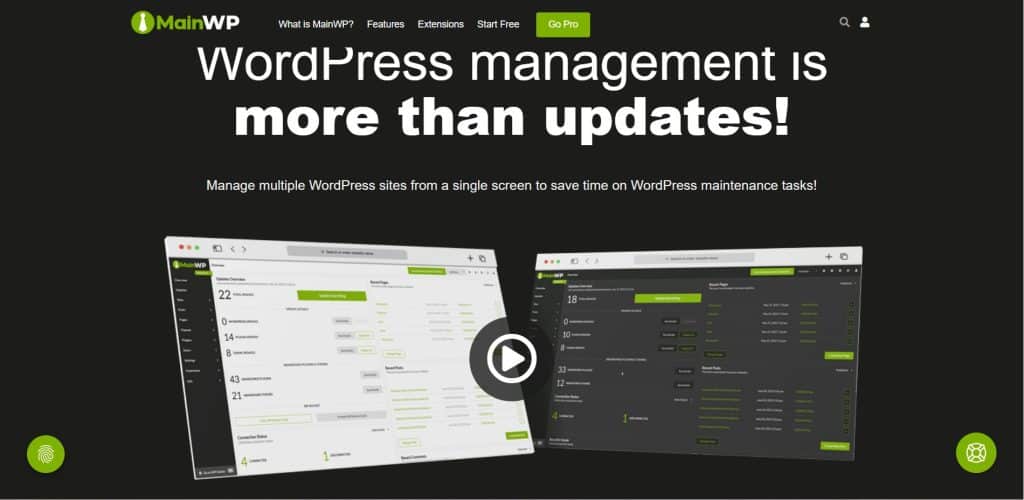
MainWP homepage lets you get an overall idea of what WordPress management is all about.
How to manage websites:
- To add a website to your MainWP dashboard, first add the MainWP Child plugin on your websites.
- Add site by entering the following details in the “Add a Single Site” section.
- Website URL
- Admin Username
- Site Friendly Name
- Unique Security ID (optional)
- Groups (optional)
- Verify SSL Certificate (optional)
- HTTP password and username (optional)
- Click on “Add New Site”.
Pricing:
MainWP is free to use. For using the additional features you have to pay $29 per mont
2. ManageWP
Launched in the year 2012, ManageWP is a WordPress site management tool that is available for free. It helps you in carrying out regular cloud backups, frequent bulk updates and manage other WordPress website features.
The backup features are efficient for this tool. Cloud backups are provided free of cost which includes offsite storage and scheduled backups. You can enjoy the premium features with its paid version. These features provide you with advanced backup and security, superior performance, SEO, customisable multilingual client reports and more.
ManageWP is a great tool for website monitoring as well. If there are any issues with a particular website, email notifications are sent to you immediately. Multiple Google Analytics accounts can be connected and monitored.
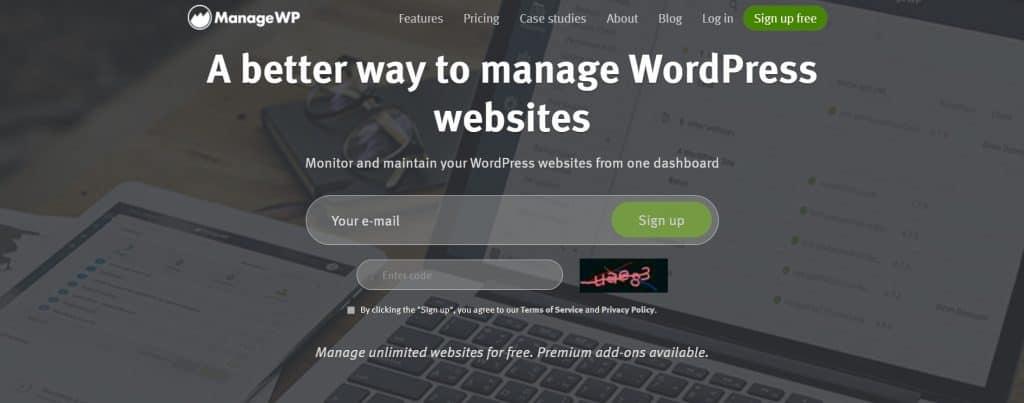
The ManageWP homepage directly lets you sign up and get into WordPress management straight away.
How to manage websites:
- First, activate the ManageWP Worker plugin on the WordPress site.
- Then, add your site through the ManageWP dashboard. There are two ways to add your WordPress website to the ManageWP dashboard.
- You can add your site by clicking on the “Add website” button and entering the following information –
- Homepage URL
- WordPress username
- WordPress password
- You can also use the Connection Key to link your WordPress website by clicking on “Use connection key instead”.
- Once all the steps are completed, click on “Add website” to finish the process.
Pricing:
ManageWP is available for free. If you want to use the advanced features, you can pay as you use. Meaning, you only need to pay for the features you utilize.
3. InfiniteWP
InfiniteWP helps you to manage multiple WordPress websites for free using just one login. You can manage backups and updates with the free version.
With a paid version you get access to all the features InfiniteWP has to offer. You can manage users on multiple WordPress sites, run advanced malware scans, prepare accurate client reports and do much more.
InfiniteWP is a great tool for managing and updating all of your WordPress themes, plugins and core for free.

InfiniteWP homepage introduces the management tool with a video to understand its functionality.
How to manage websites:
- Add the InfiniteWP plugin to your admin dashboard.
- Under the file name “InfiniteWP client”, click on the button “Install Now”.
- Activate the plugin by clicking on the “Activate Plugin” button.
- Open the InfiniteWP admin panel and add a WordPress website by clicking on the “Add Website” button.
- Copy and paste the website URL, username of admin and the activation key in the dialog box “Add a WordPress Site”.
- Click on “Add site” and finish.
Pricing:
InfiniteWP is a free WordPress management tool. To access advanced features, the basic plan starts at $147 a year.
4. WPRemote
WPRemote is an easy to use tool for managing WordPress sites. It is an ideal management tool for ensuring security of multiple sites, keeping track of updates and for performing regular backups.
With the WPRemote tool your sites can stay secure. The instant malware removal feature helps in identifying threats and cleaning up the site within seconds. Site monitoring is also easier with the tool’s notifications and alerts regarding every aspect of the website.
Apart from these, the tool also helps you to create a staging environment for the websites. This is essential for making sure that your site has no issues with accessibility, appearance and overall usability. All this can be done in just one click from a single dashboard.
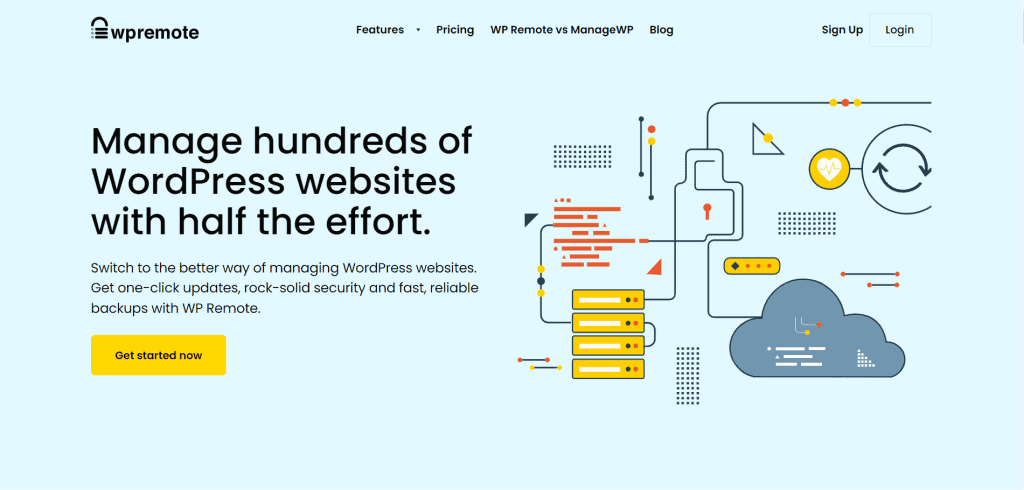
WPRemote homepage has a brief description of how it helps you manage multiple WordPress sites.
How to manage websites:
- Create an account on the official WPRemote website.
- Click on the “Add Site” option. Enter Name and URL of site. Then click on the “Add Site” button.
- Copy the API Key and install the WPRemote plugin on your site.
- Once the installation is complete you will be asked to enter the API Key, paste the key and click on “Save API Key”.
- Click “New Site” and then “Refresh” to check for proper installation.
- On your WPRemote dashboard, click on “New Site” to manage the added site.
Pricing:
You can use the basic features of WPRemote for free. To access the advanced features you have to subscribe to the premium plans. Basic plan for 5 sites starts at $29 per month.
5. CMS Commander
This last tool on the list is a little different from the others. CMS Commander not only helps you manage multiple WordPress sites but also assists you in content creation. You get access to sources like Amazon, YouTube, iTunes and more to feature images, videos and include ads.
CMS Commander makes content monetization and optimization as well. It is easier to publish content consistently with its scheduling feature. Edit multiple website content simultaneously. Backlinks can also be tracked and updated regularly.
You can update your WordPress themes and plugins in a click. There are several backup destinations available such as Amazon S3, Dropbox, Google Drive, FTP server and more.
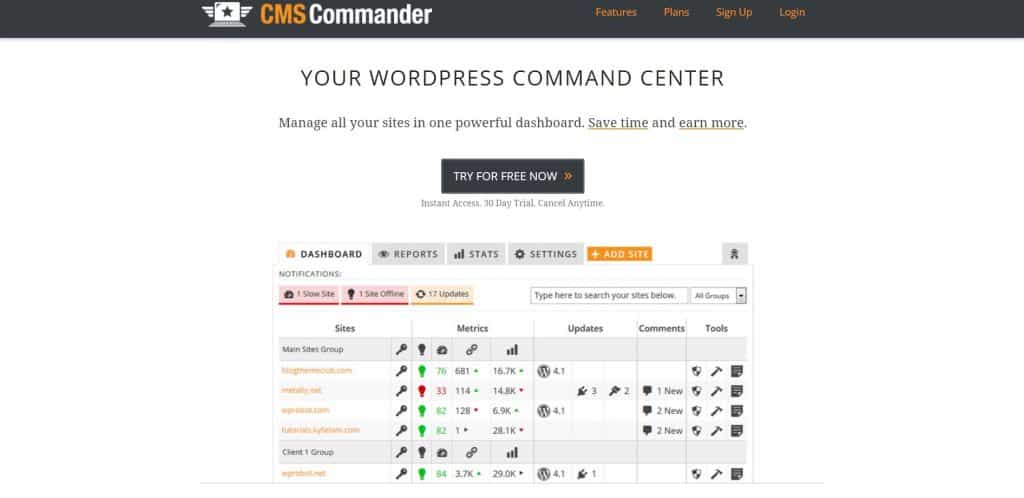
CMS Commander homepage features a free trial button for their 30 day trial.
How to manage websites:
- Install the plugin from the WP directory or after downloading it on your computer.
- Once the plugin is installed, websites can be added on the CMS Commander account.
- Click on the “Add Website”link and enter the details in the form “Add Your First Site”.
- Site Address
- Admin Username
- Admin Password (optional)
- Group Name (optional)
- Click on the “Add Website” button and finish.
- Multiple websites can be added in bulk as well. Enter the websites you wish to add and click on “Bulk Add Sites”.
Pricing:
CMC Commander is a paid tool with a 14 day free trial period. You can choose from their starter and business plans. The basic starter plan starts from $8 a month.
Conclusion
Using a WordPress management tool makes your work more efficient. There are many free and paid management tools that can help you increase your productivity and the value of your work. WordPress management tools are helpful mainly because they allow you to manage multiple websites from a single dashboard.
With these tools you can stay updated regarding all aspects of your websites. You can easily update WordPress core to improve your sites. Plugins and themes are also taken care of with these management tools. Security improvement, performance and website monitoring can also be done easily.
We hope the information provided here will help you choose the best WordPress management tool for your business and needs.
If you have a domain name idea but cannot figure out how to get a domain name that is taken then we’ve got your back!